Game Engine Asset Import Best Practices: Streamlining Your Workflow with Strafekit
Optimizing asset import into your game engine is not an optional step; it’s fundamental for efficient game development and optimal performance. Poorly managed asset imports lead to bloated project sizes, slow load times, and frustrating iteration cycles. This guide focuses on concrete strategies to streamline your workflow, particularly for Unreal Engine and Unity projects.
Pre-Import Preparation: The Foundation of Efficiency
Before an asset ever touches your engine, proper preparation is crucial. Ensure all source files are clean, correctly scaled, and have consistent naming conventions. Standardize your folder structures and file naming to prevent confusion and simplify automation later.
Always optimize textures outside the engine, reducing resolutions and applying appropriate compression for your target platform. For 3D models, verify polygon counts are appropriate for the asset’s use case and remove any unseen faces or unnecessary geometry. Blender: How to Flip Normals is a great resource if you’re struggling with mesh orientation before export.
Engine-Specific Asset Import Strategies
Each engine has its quirks and best practices for asset handling. Understanding these specifics is key to maximizing performance and minimizing headaches.
Unity: Leveraging Import Settings and Scripting
Unity’s import settings offer granular control over how assets are processed. Always adjust mesh import settings to disable unnecessary options like ‘Import Cameras’ or ‘Import Lights’ unless specifically required. Set texture import types correctly (e.g., Sprite (2D and UI), Normal Map) and choose appropriate compression formats (e.g., ASTC, ETC2) for your target.
For animations, ensure you’re splitting clips correctly and optimizing keyframe reduction to minimize file size. Consider using the AssetPostprocessor class to automate import settings for specific asset types or paths. This allows for consistent application of rules across your project, saving manual effort.
Understanding rendering pipelines is also vital for asset compatibility and performance; you can learn more about this in Unity: Understanding URP, HDRP, and Built-In Render Pipeline.
Unreal Engine: Data Validation and Content Browser Power
Unreal Engine benefits greatly from consistent asset naming and validation rules. Utilize the engine’s Data Validation system to enforce naming conventions and ensure assets meet project standards upon import. This prevents issues down the line and maintains project hygiene.
When importing static meshes, pay attention to LOD generation settings and collision complexity. Generate appropriate LODs to optimize performance at various distances, and use simple collision primitives where possible instead of complex mesh collision. For textures, ensure proper compression settings (e.g., BC7, BC5) and disable sRGB for data textures like normal maps.
Consider using Unreal’s Editor Utility Widgets and Python scripting to automate repetitive import tasks. This can include applying material instances, setting up specific asset tags, or even mass renaming assets after import.
Automation and Scripting for Peak Efficiency
Manual asset import is prone to human error and becomes a bottleneck in larger projects. Embrace scripting to automate common import tasks, ensuring consistency and speed. Write scripts to automatically apply specific import settings based on file paths or naming conventions.
Implement pre-import scripts to check asset validity, such as polygon count limits or texture resolution requirements, before they even enter the engine. Post-import scripts can then set up materials, assign tags, or integrate assets into existing prefabs or blueprints. This turns a labor-intensive process into a repeatable, error-resistant workflow.
Avoiding Common Import Pitfalls
One common pitfall is ignoring asset scale during export from DCC tools, leading to incorrect sizing in-engine. Always establish a consistent unit scale (e.g., 1 unit = 1 meter) across all your tools and adhere to it. Another mistake is neglecting to remove hidden or unused data from source files, which can bloat file sizes and increase import times.
Create a free account, or log in.
Gain access to free articles, game development tools, and game assets.
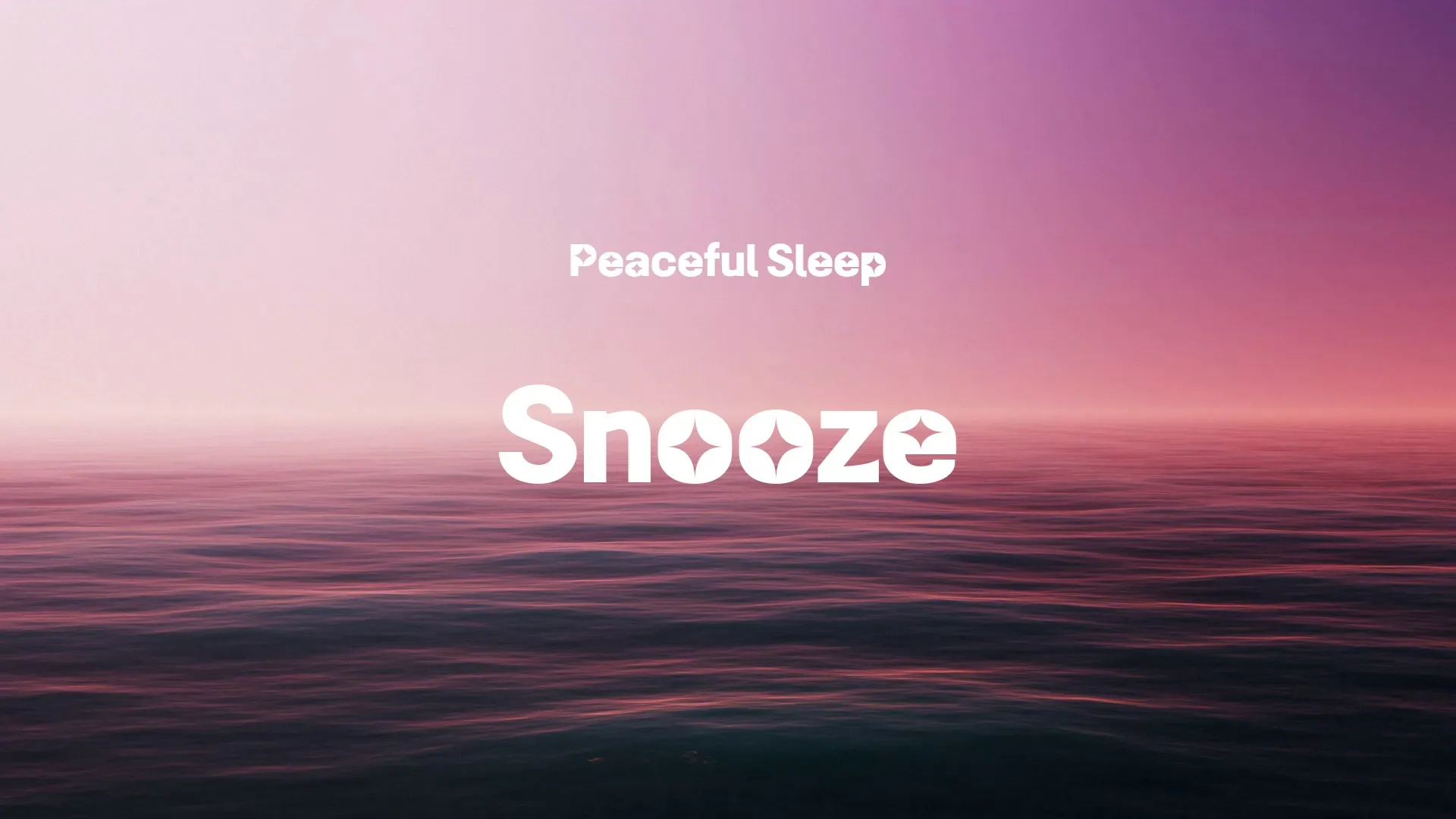
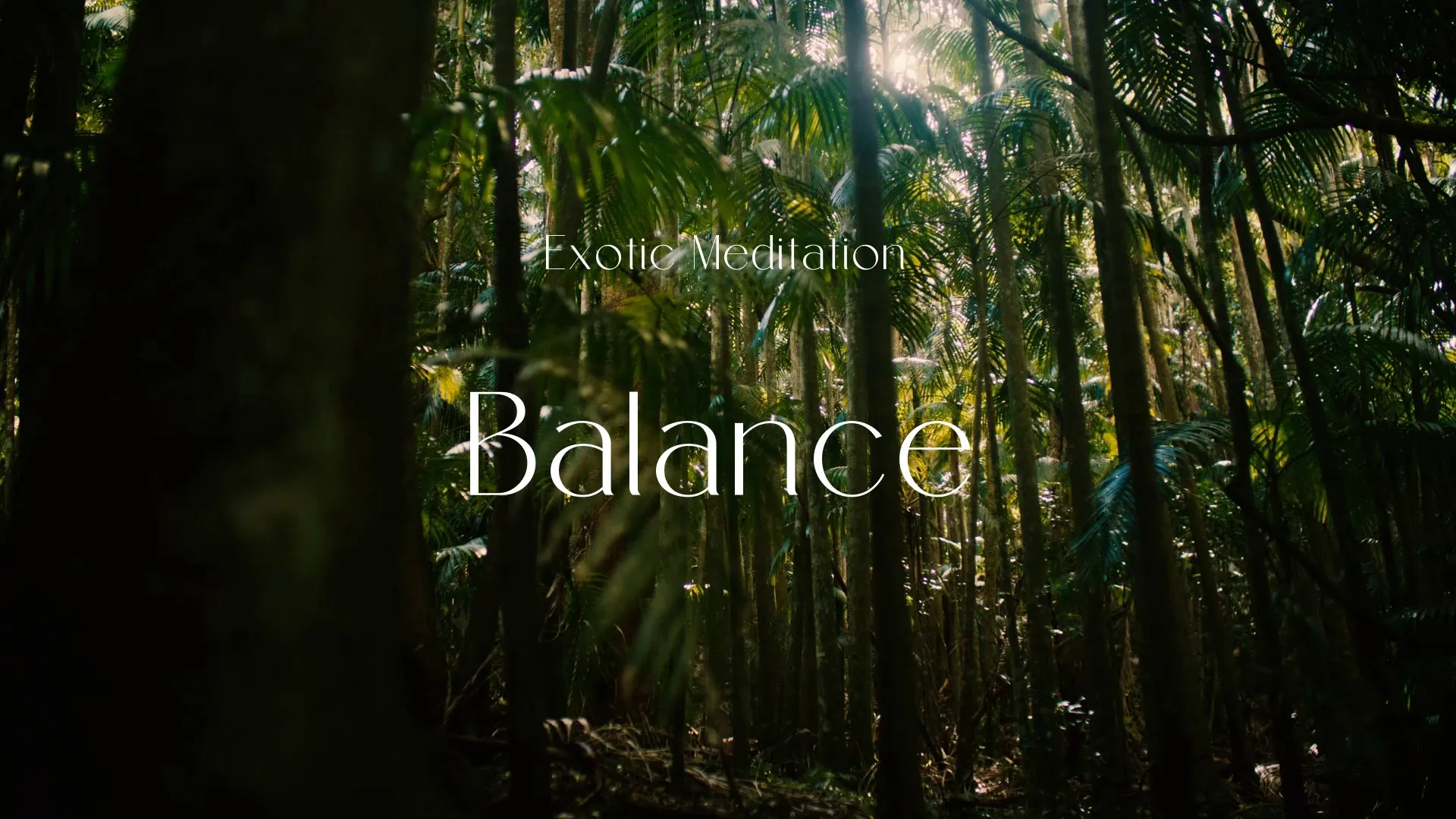


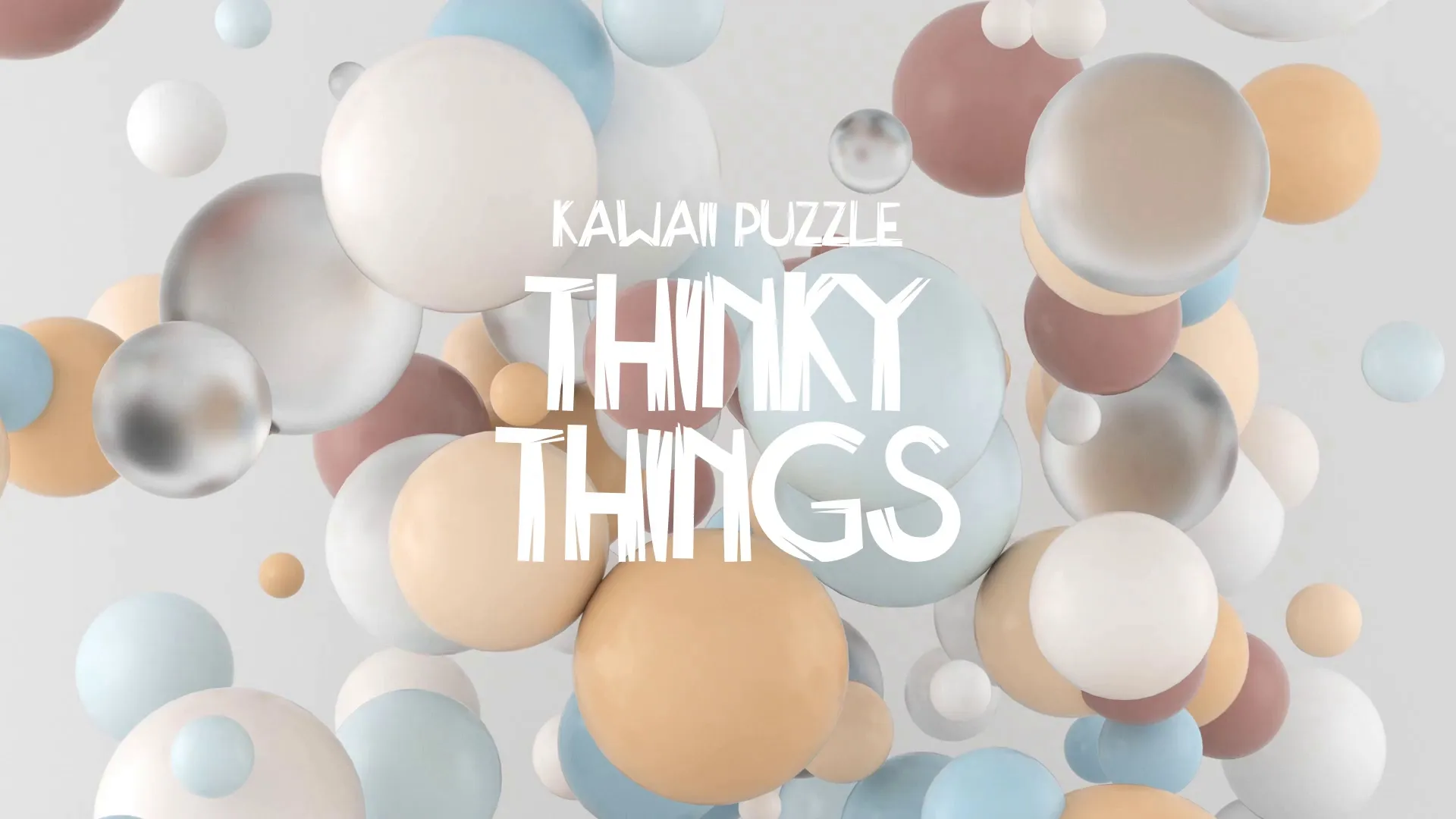


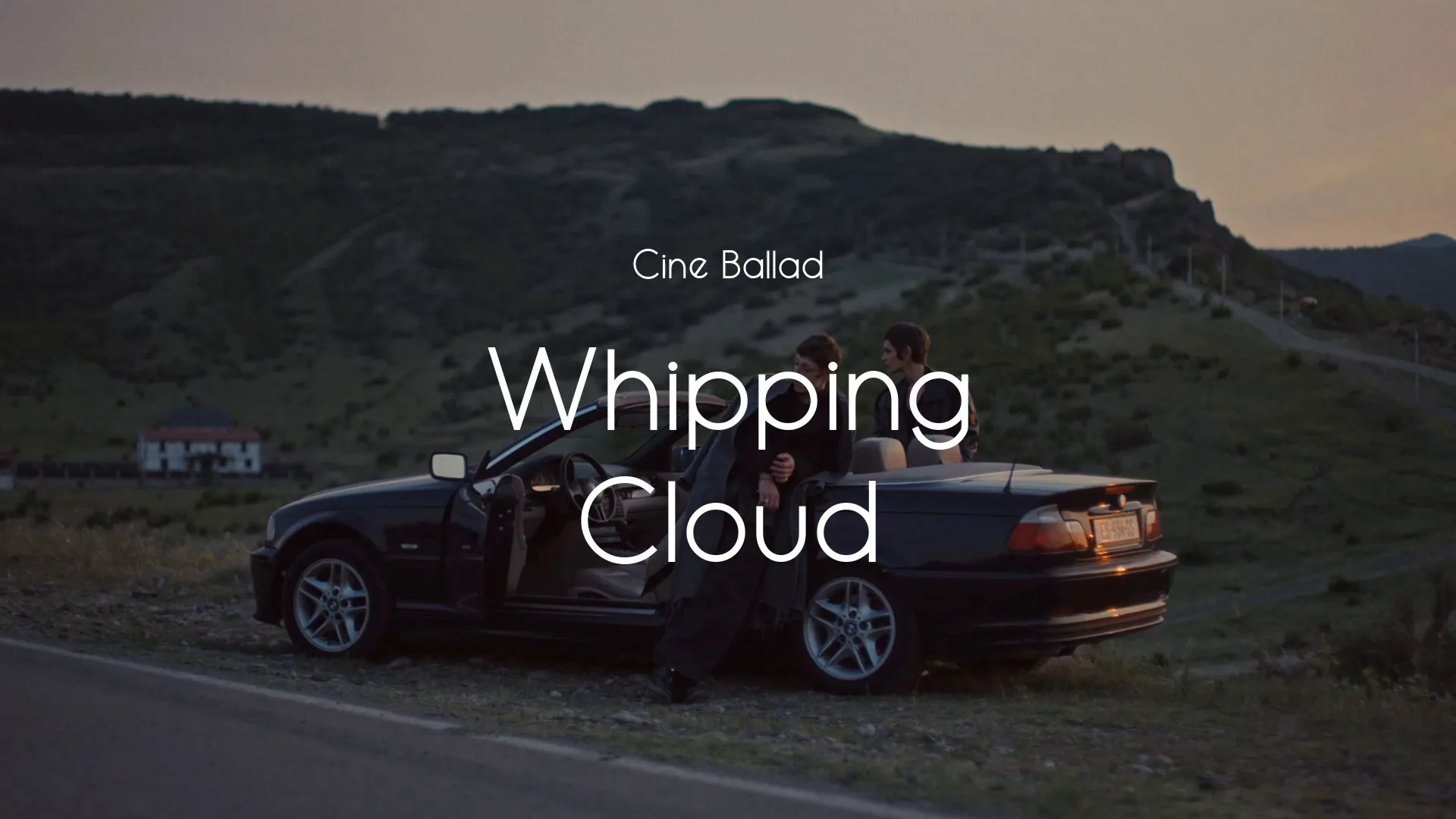
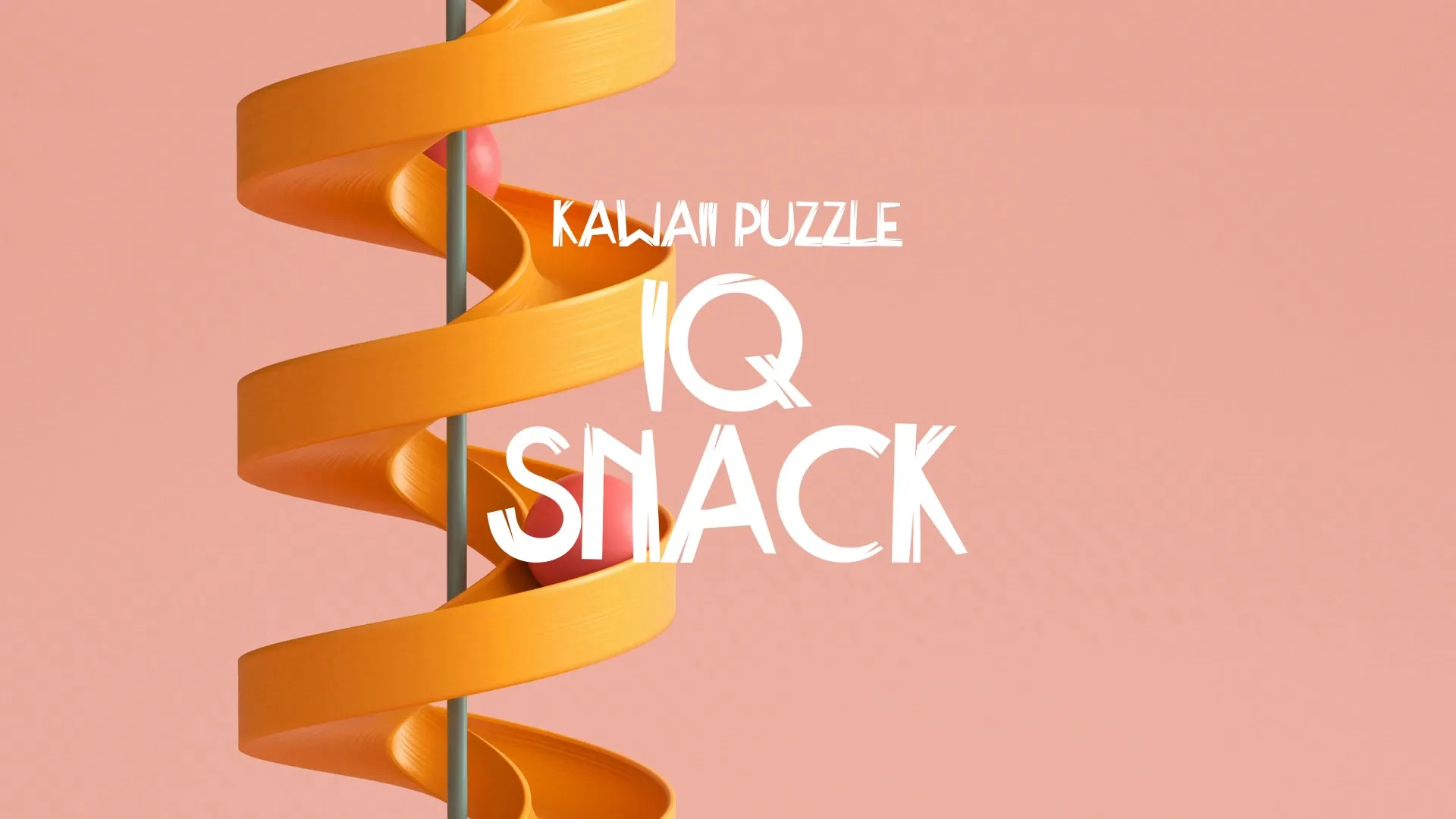
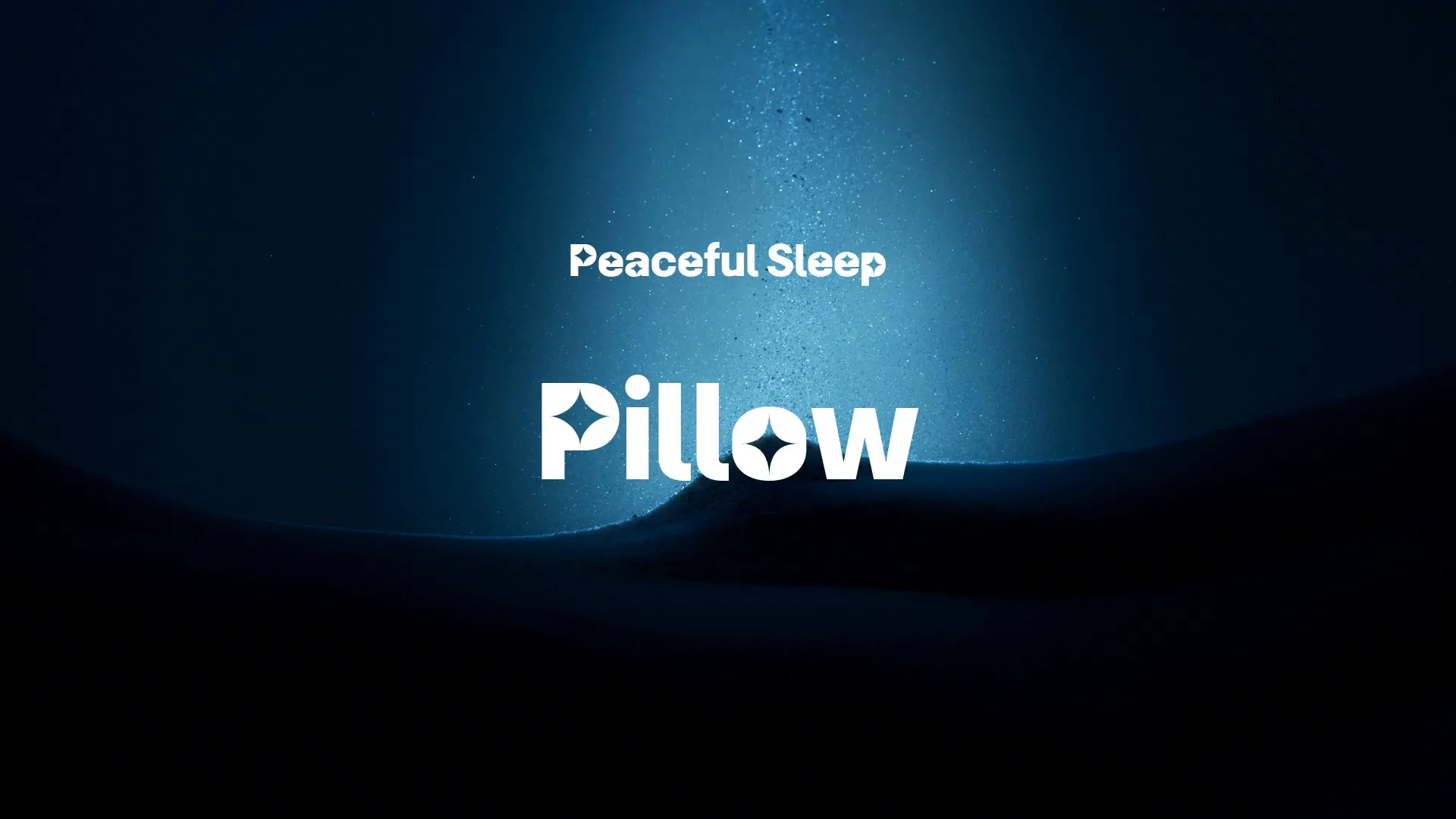




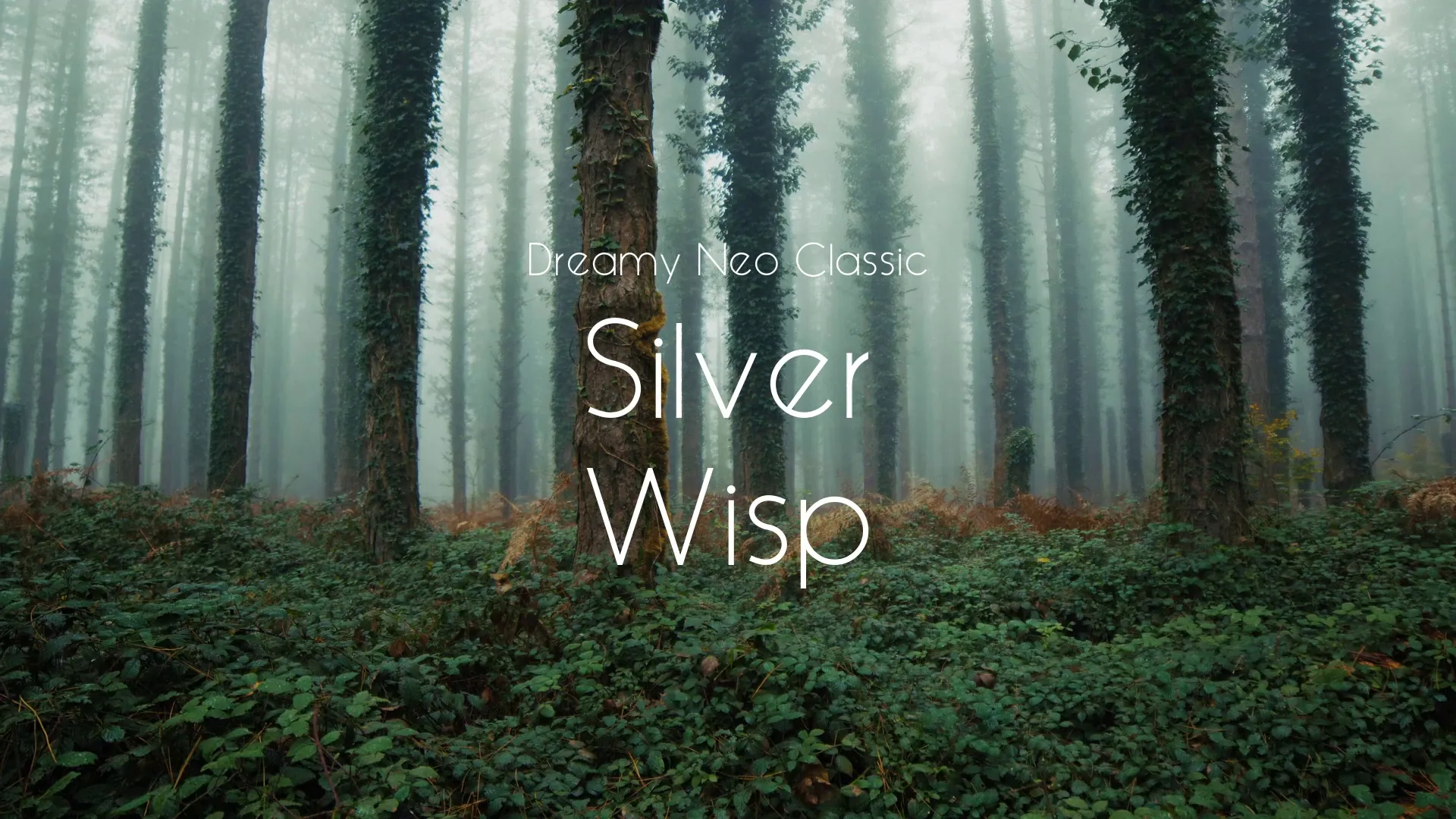
.webp)

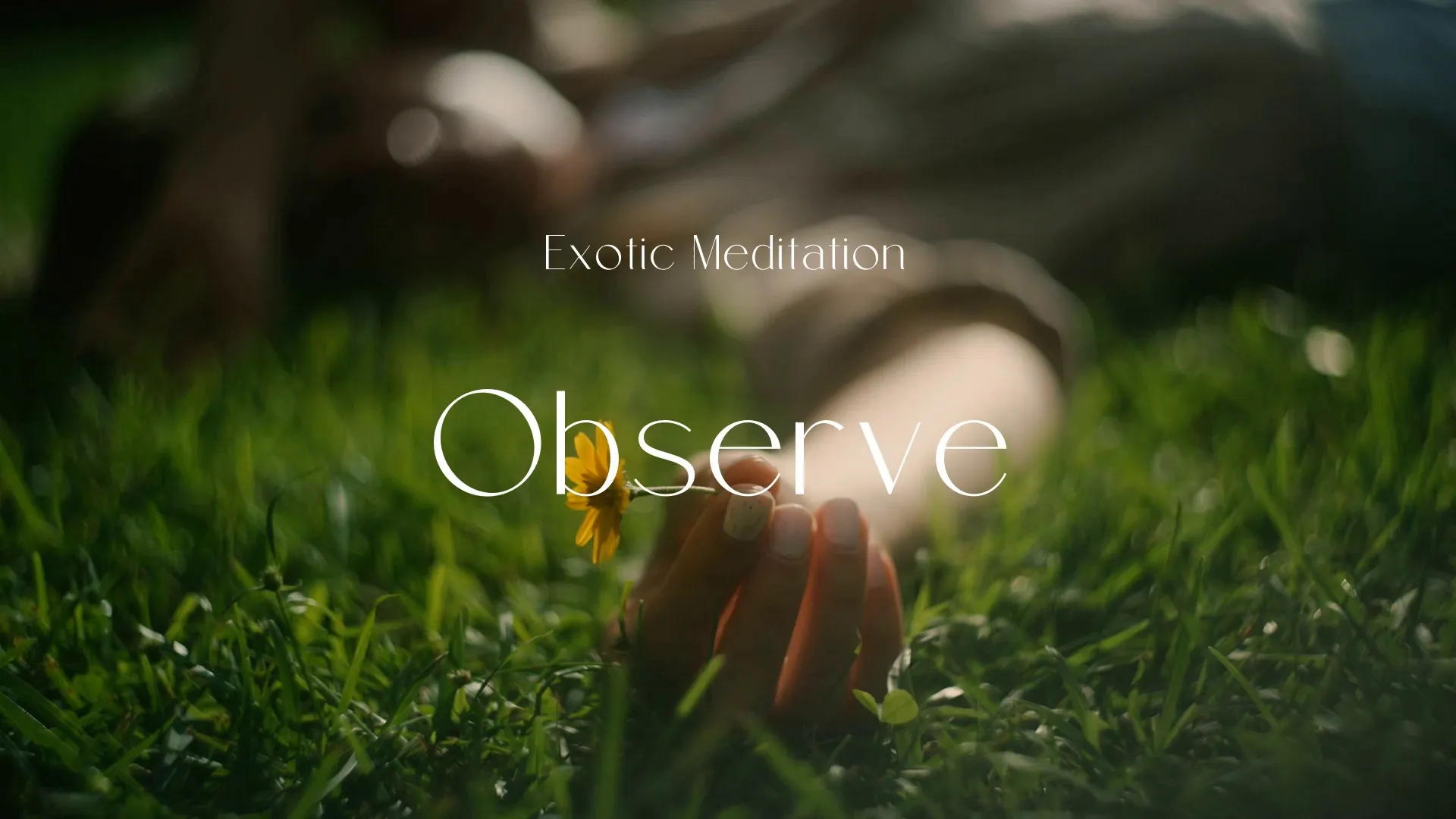
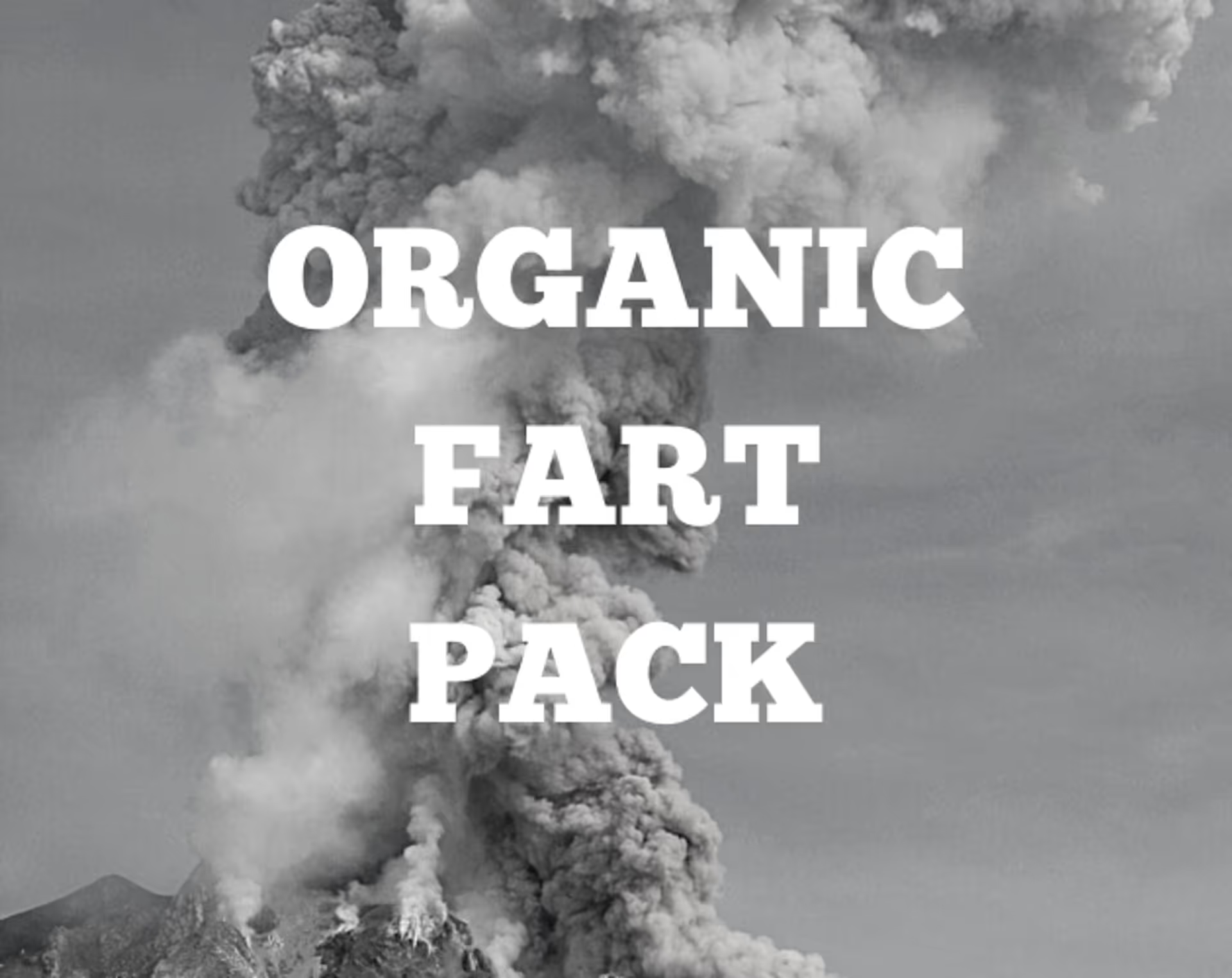

.webp)


