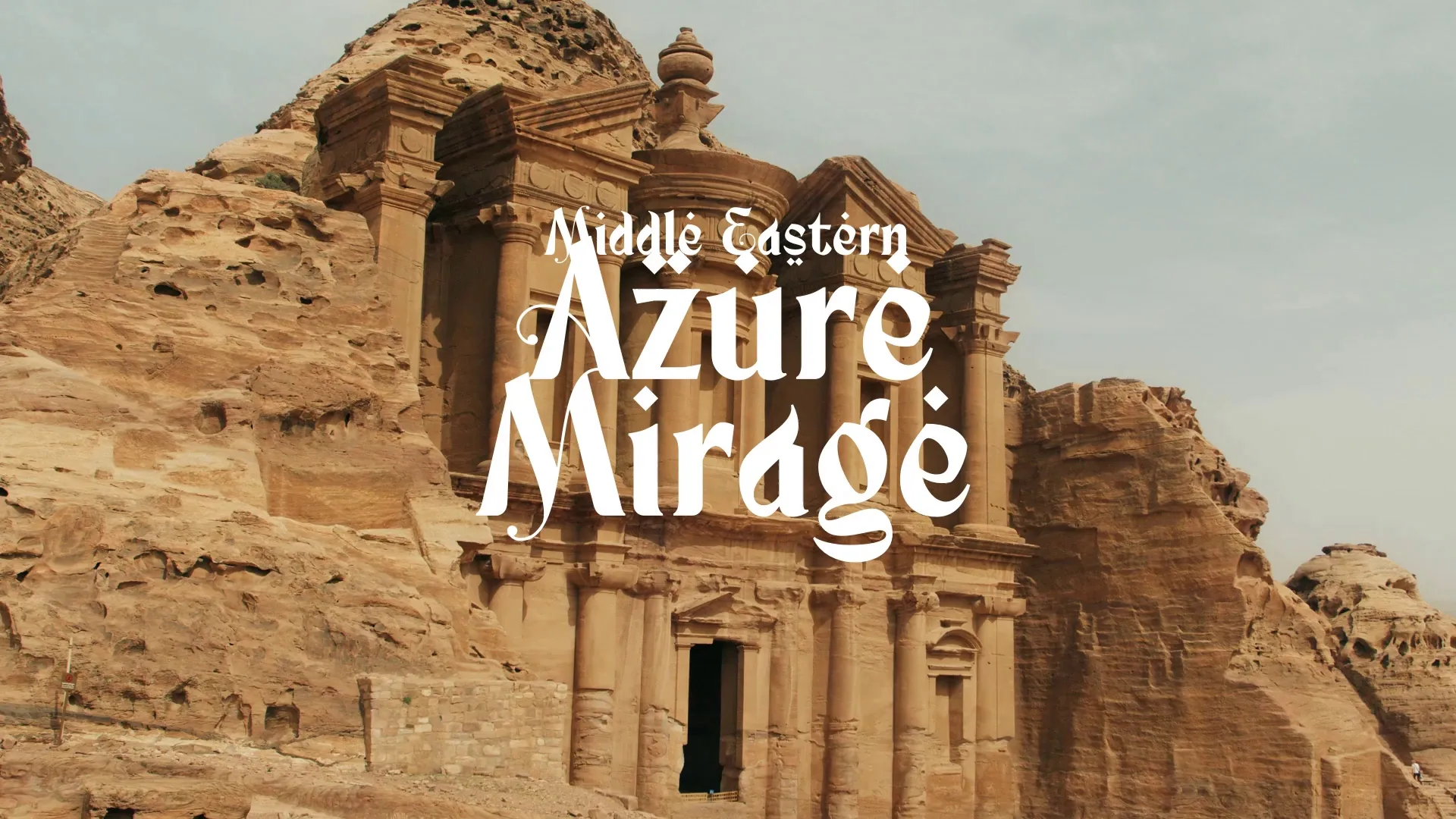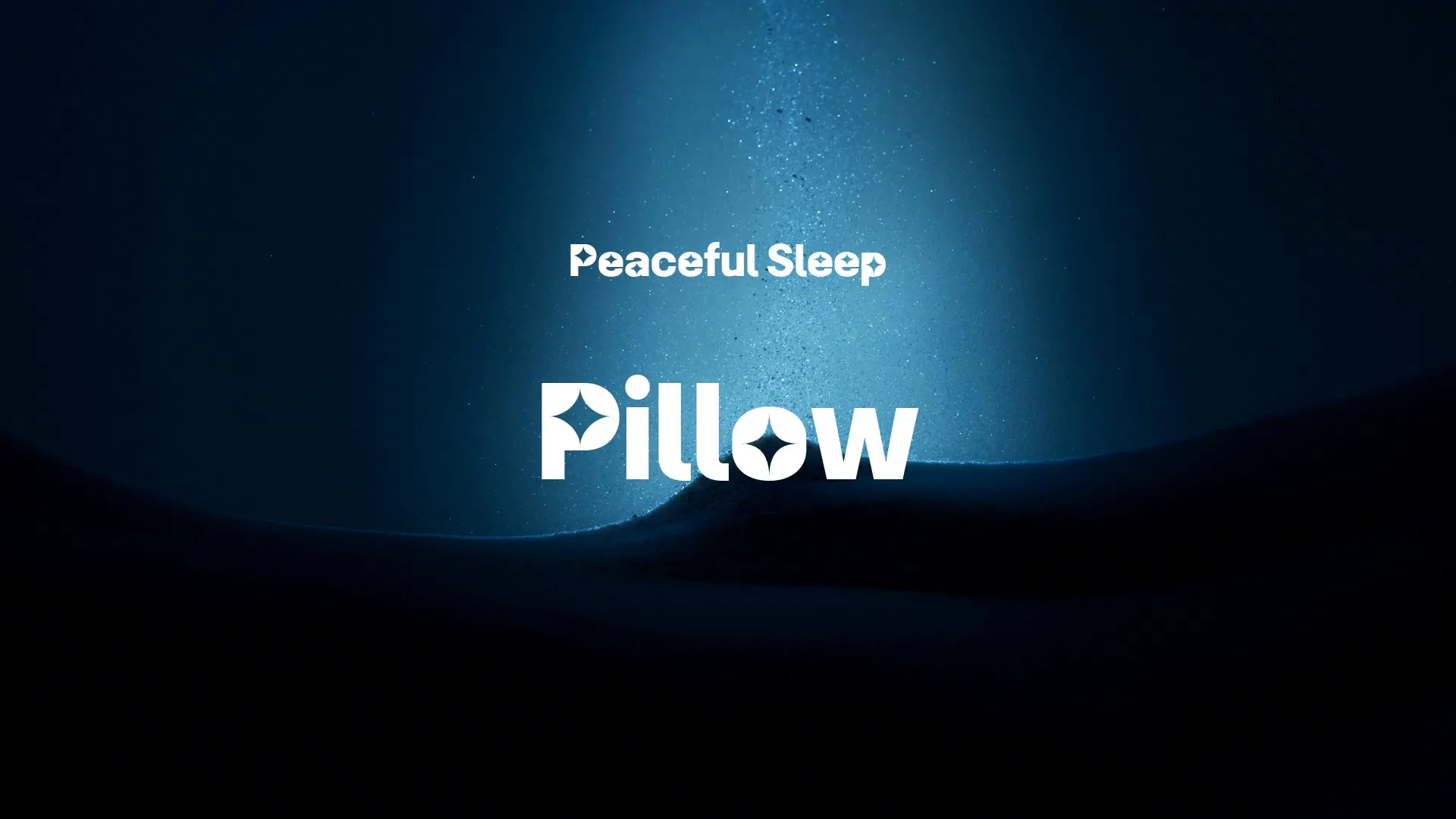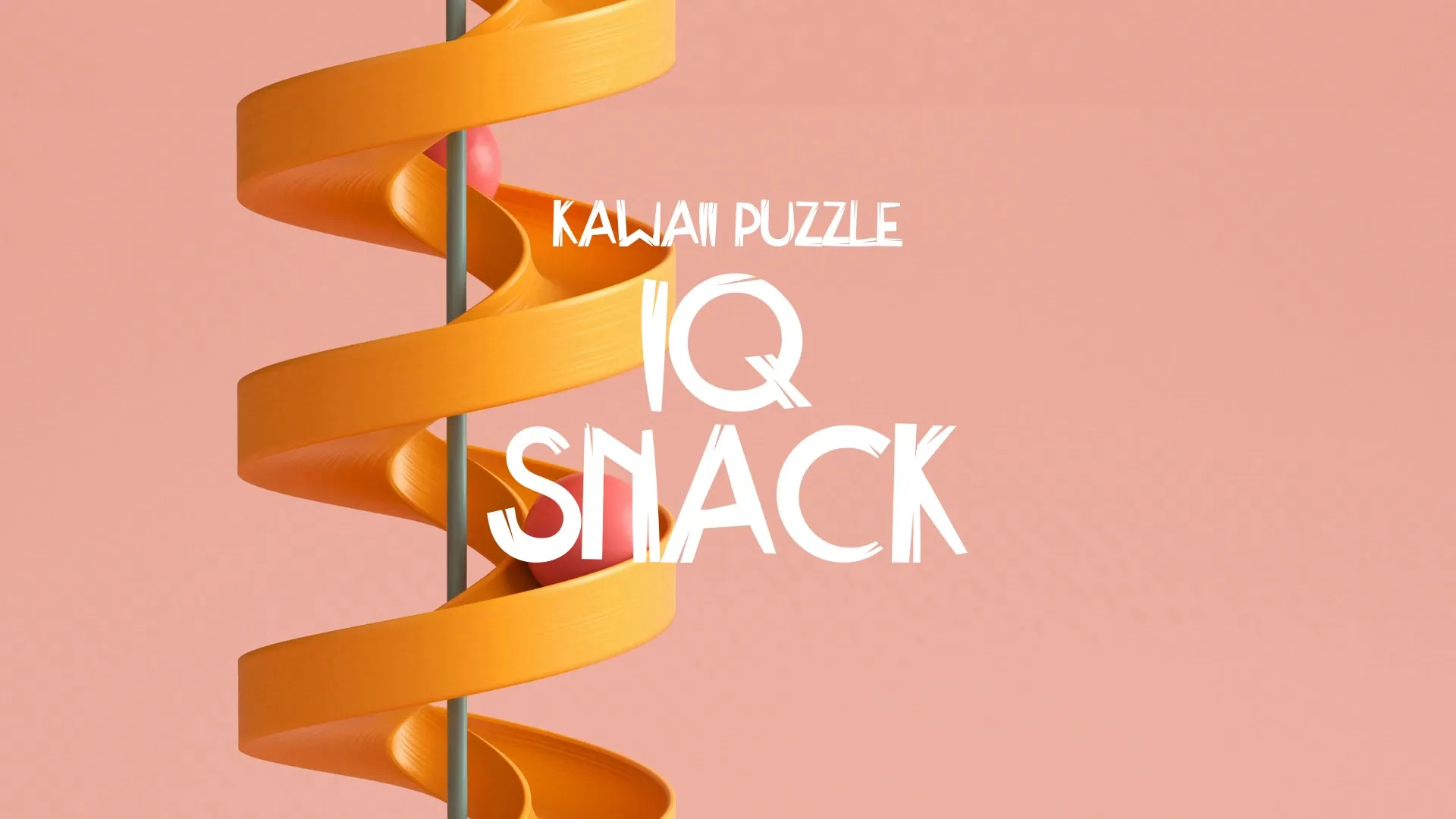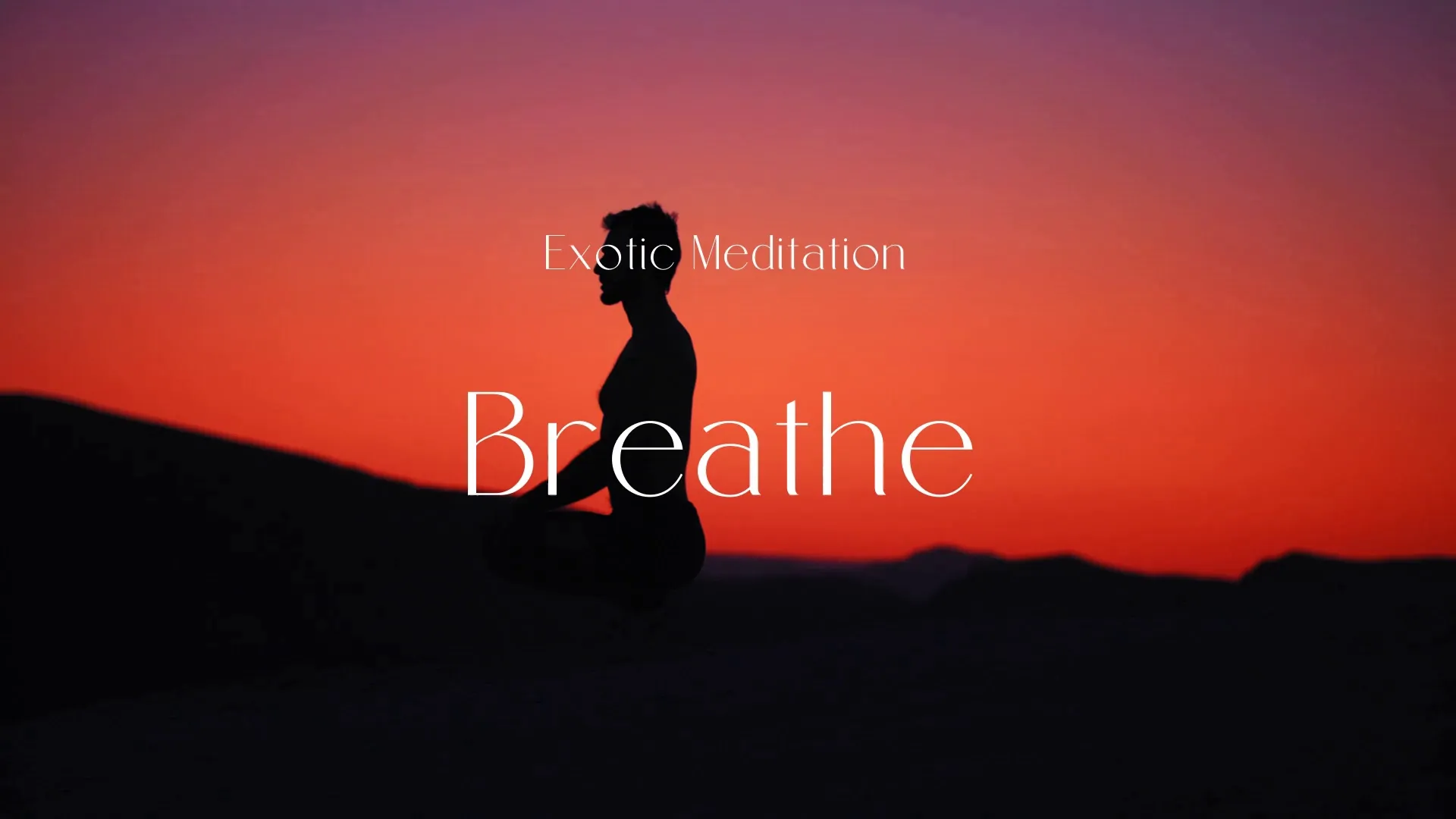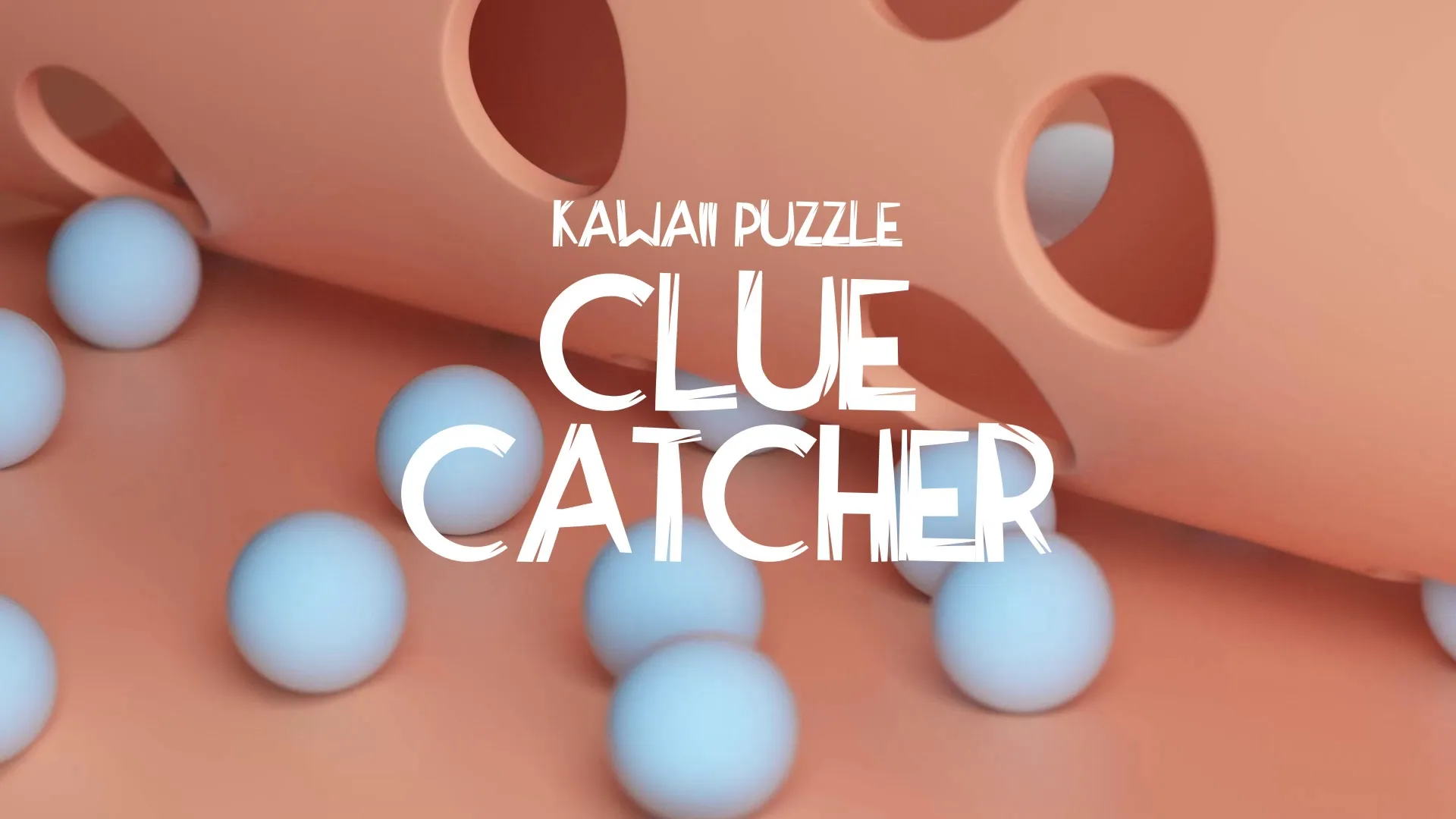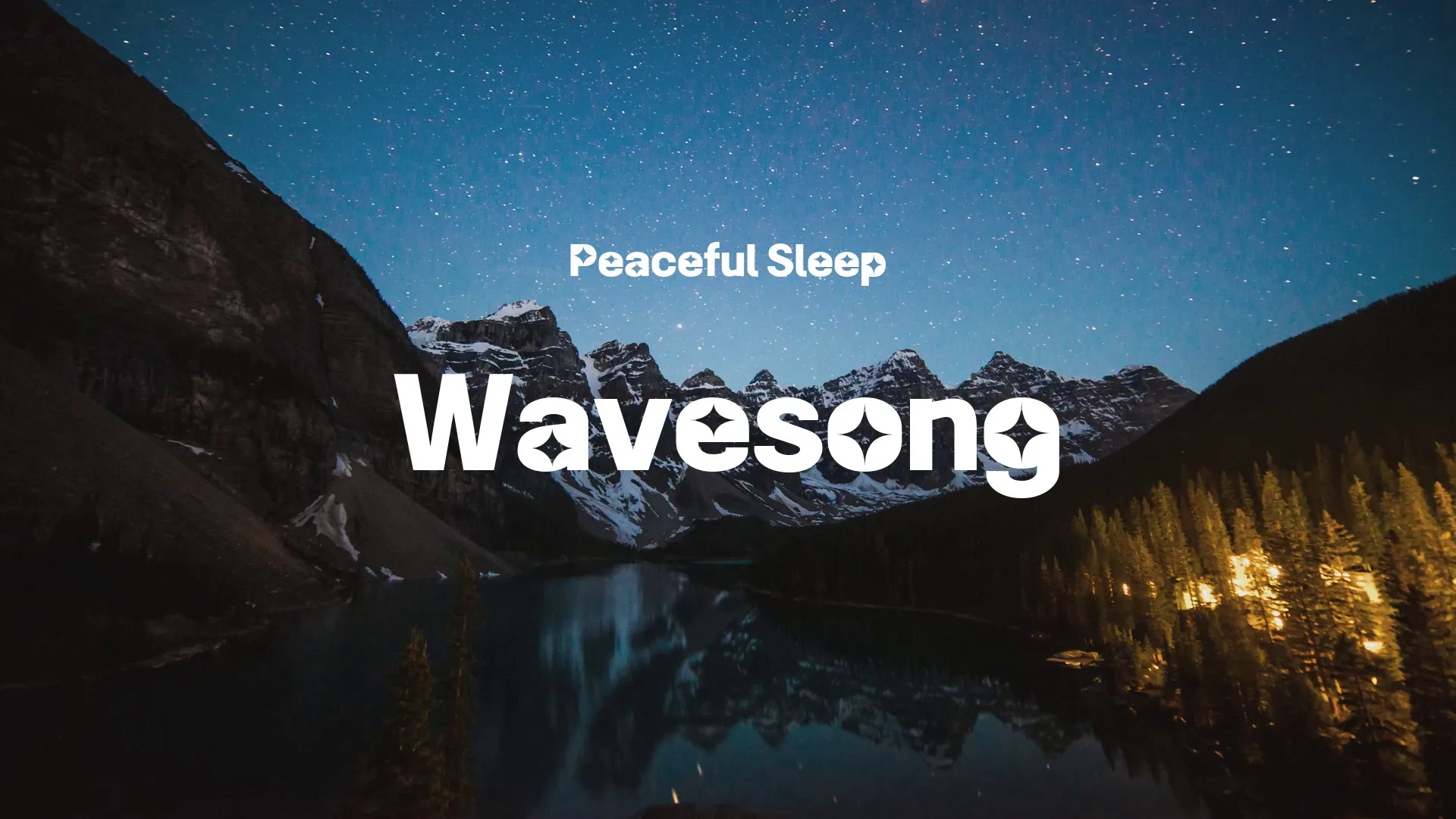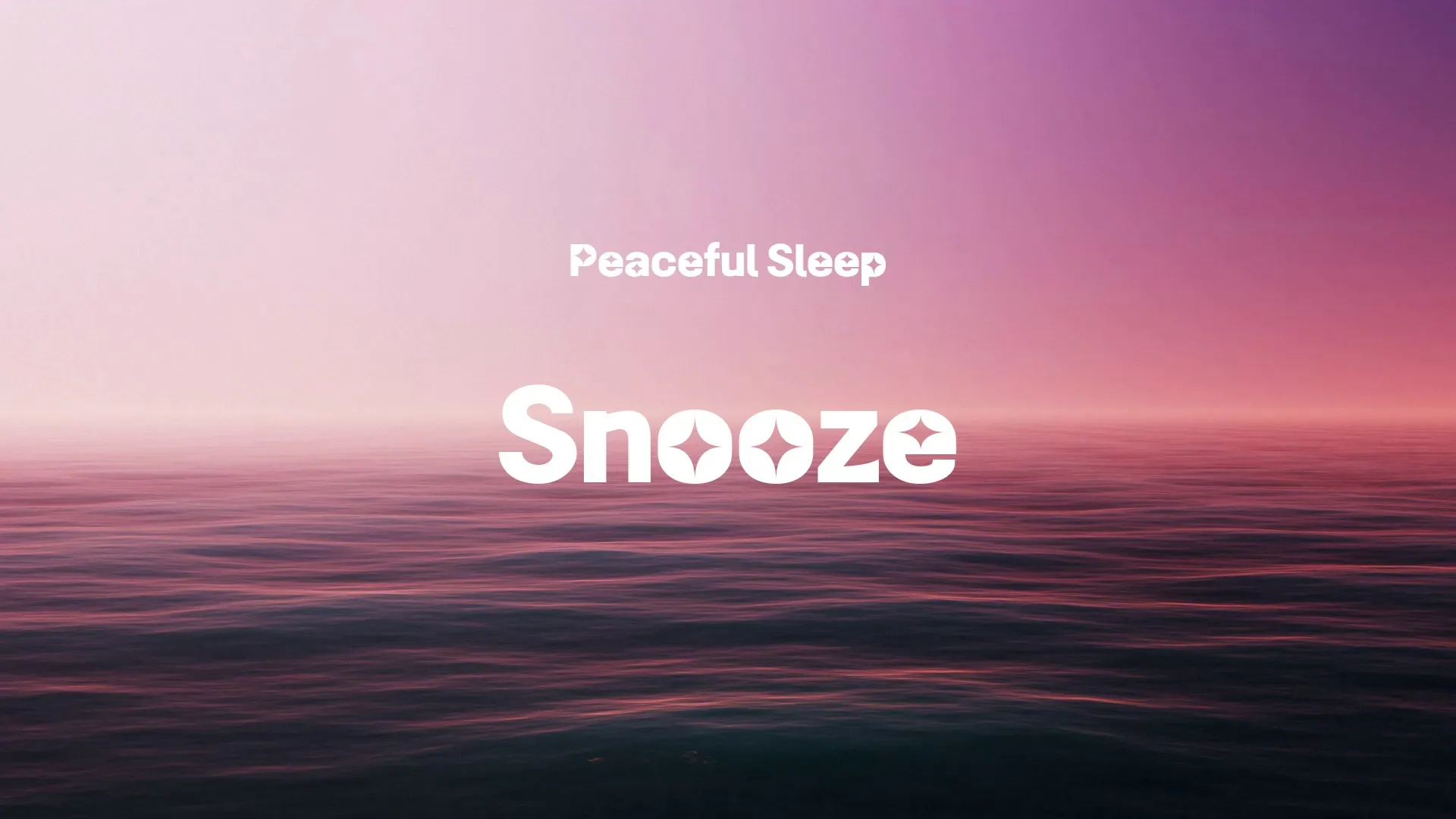Mastering 2D Sprite Art: Techniques for Pixel Games & Importing into Unity
Pixel art continues to captivate players with its nostalgic charm and distinct aesthetic. Creating compelling 2D sprite art for pixel games requires precision and a clear understanding of limitations. Efficiently integrating these assets into your game engine is equally crucial for a smooth development workflow.
Start your pixel art journey by understanding resolution and scale. Most pixel art games benefit from a consistent base unit, often 16x16 or 32x32 pixels per sprite, which simplifies tilemap creation and character scaling.
Outline your sprites using a single-pixel line for sharp edges. Avoid jagged lines or ‘jaggies’ by carefully placing each pixel, ensuring smooth curves and diagonals.
Color palettes are fundamental to pixel art. Limit your palette to create a cohesive visual style and prevent your art from looking muddy or inconsistent.
Dithering is a technique to create the illusion of more colors or gradients using a limited palette. Apply it sparingly and intentionally to add texture or blend colors within small areas.
Animation in pixel art often relies on keyframes and subtle changes. Focus on conveying motion with the fewest possible frames to maintain the pixel aesthetic and reduce file sizes.
Consider using symmetry for character sprites and environmental elements. This can save time and maintain consistency, especially for walk cycles or repetitive animations.
When sourcing 2D pixel art sprites free, ensure you understand the licensing terms. Many online repositories offer assets under various licenses, some requiring attribution or prohibiting commercial use.
Wayline’s Strafekit provides a curated library of high-quality, royalty-free 2D assets, including sprites and tilemaps, ready for commercial use.
Always check the resolution and style of free assets to match your project’s aesthetic. Inconsistent styles can break immersion and make your game look disjointed.
Now, let’s address how to import external assets into Unity efficiently. Proper asset management for indie games is key to avoiding performance issues and keeping your project organized.
Unity treats images as textures by default. For pixel art, select your sprite sheet or individual sprites in the Project window and navigate to the Inspector.
Set the ‘Texture Type’ to 'Sprite (2D and UI)'. This tells Unity to interpret the image as a sprite.
Create a free account, or log in.
Gain access to free articles, game development tools, and game assets.