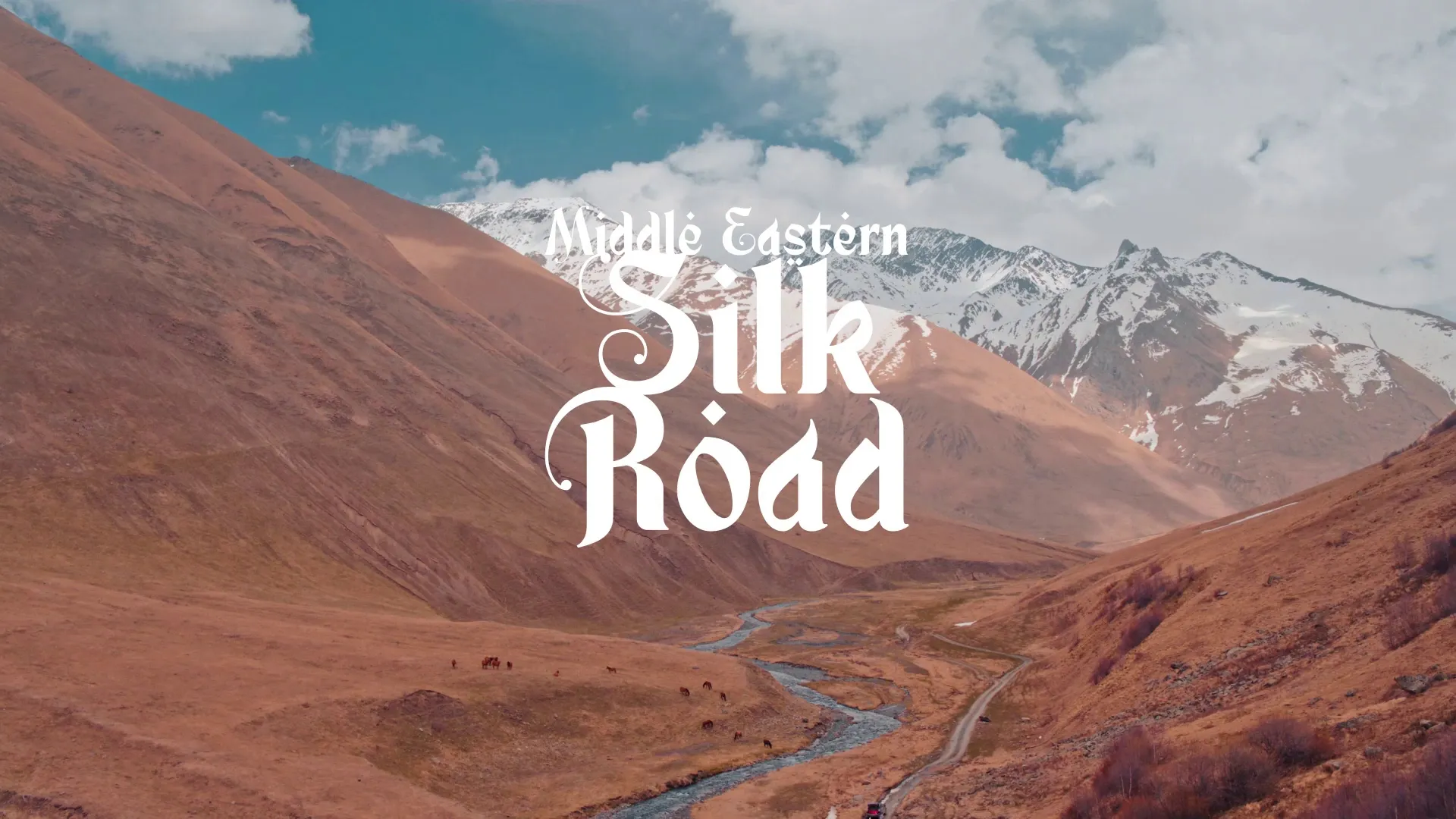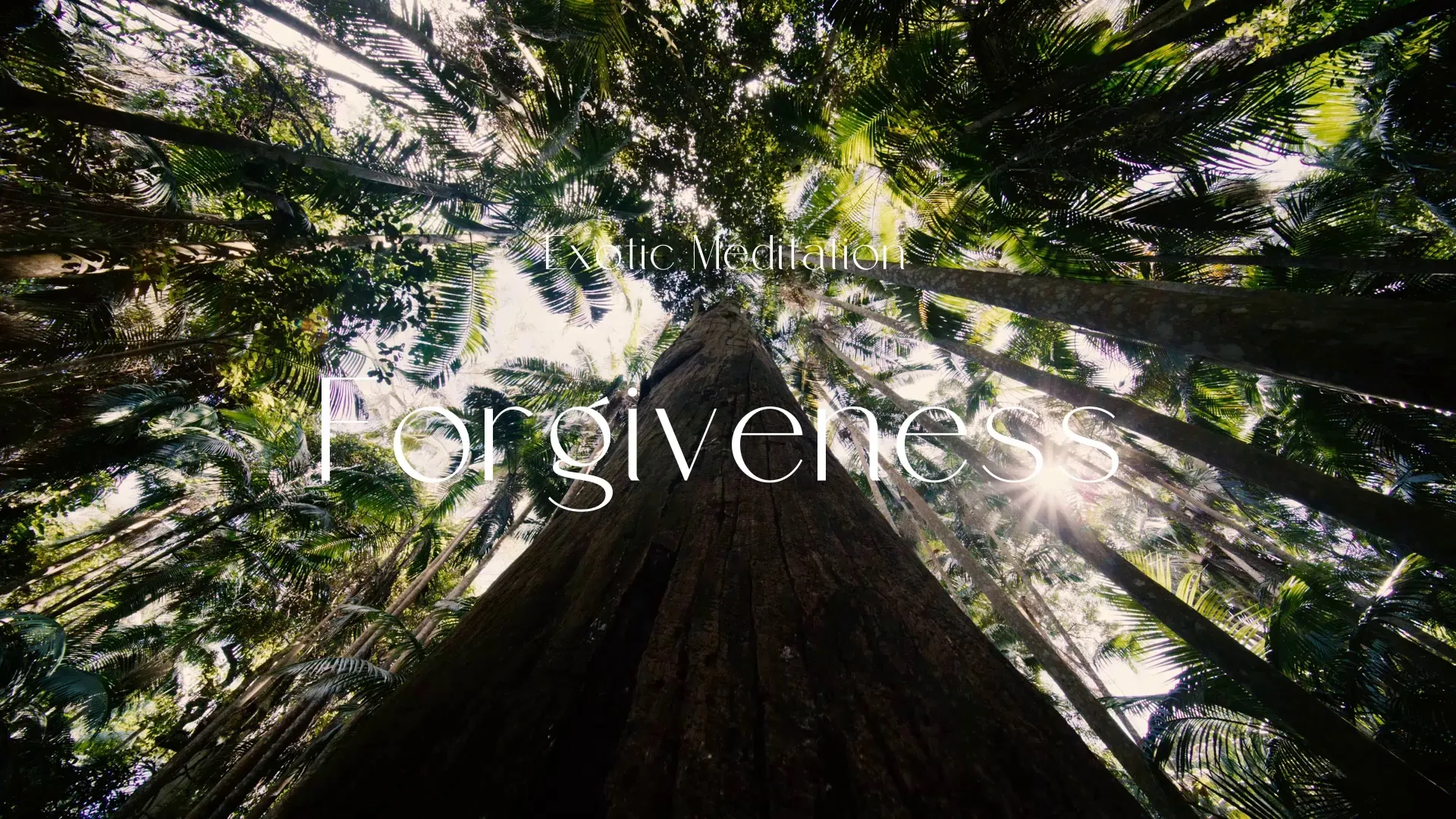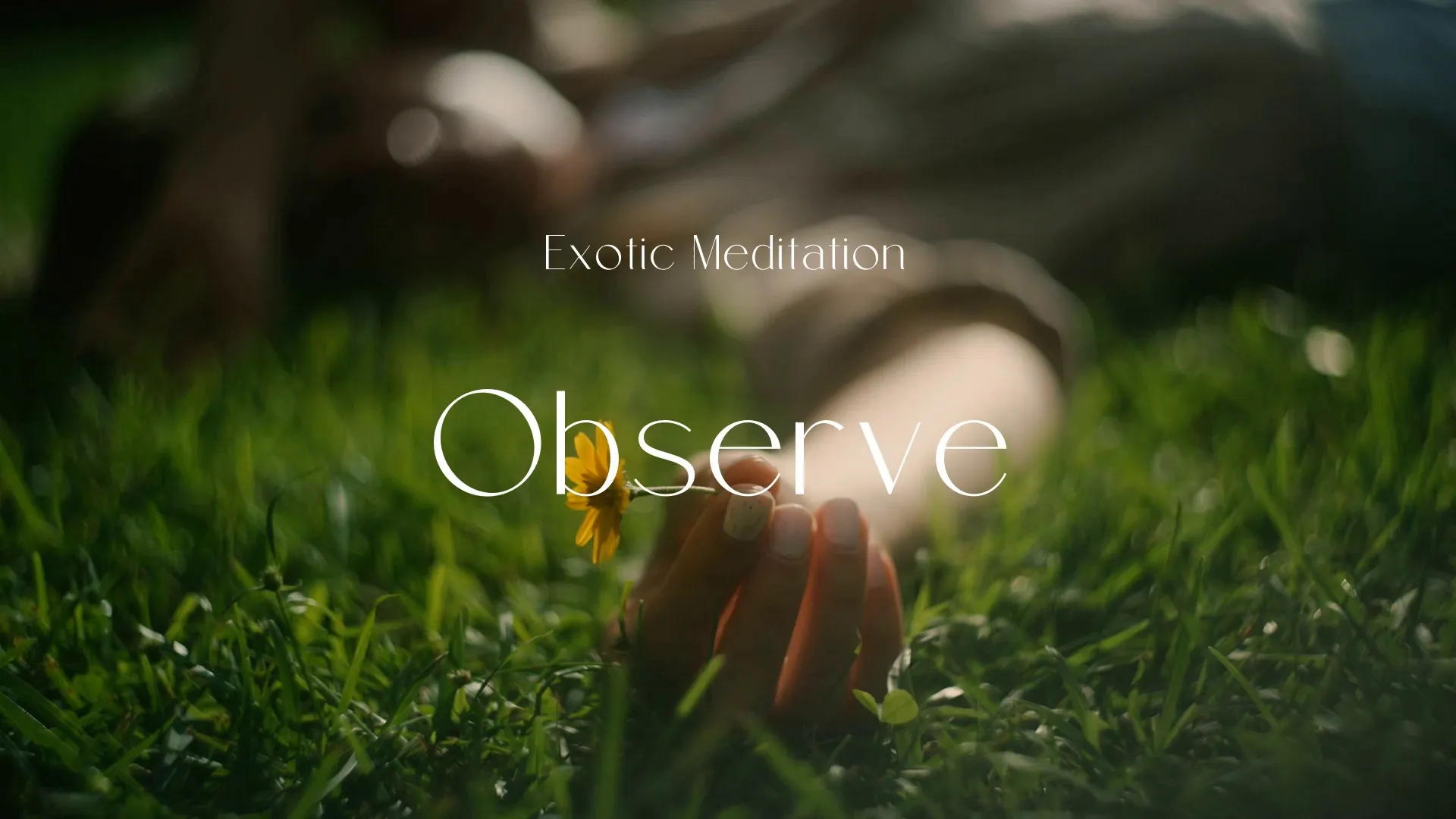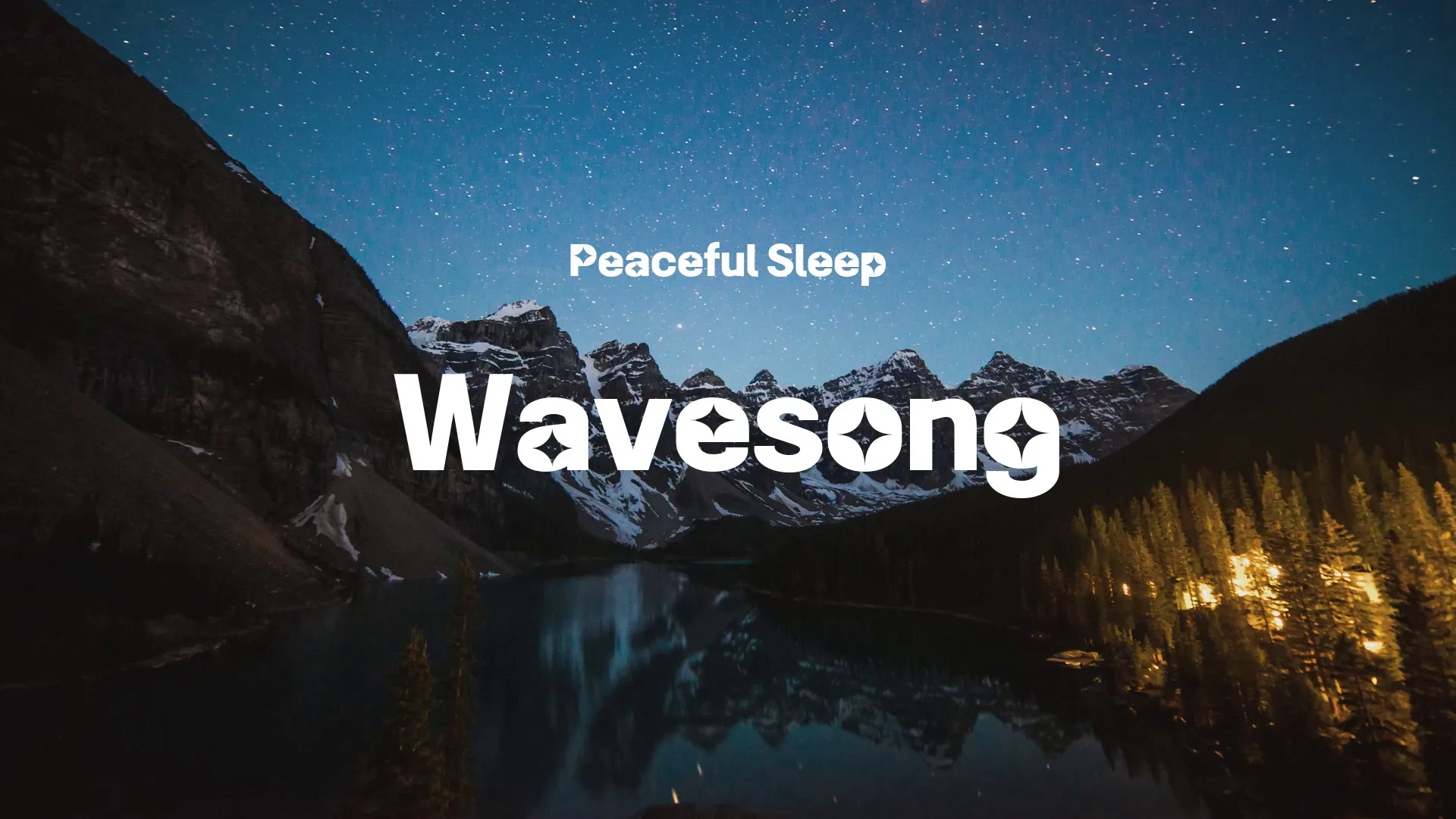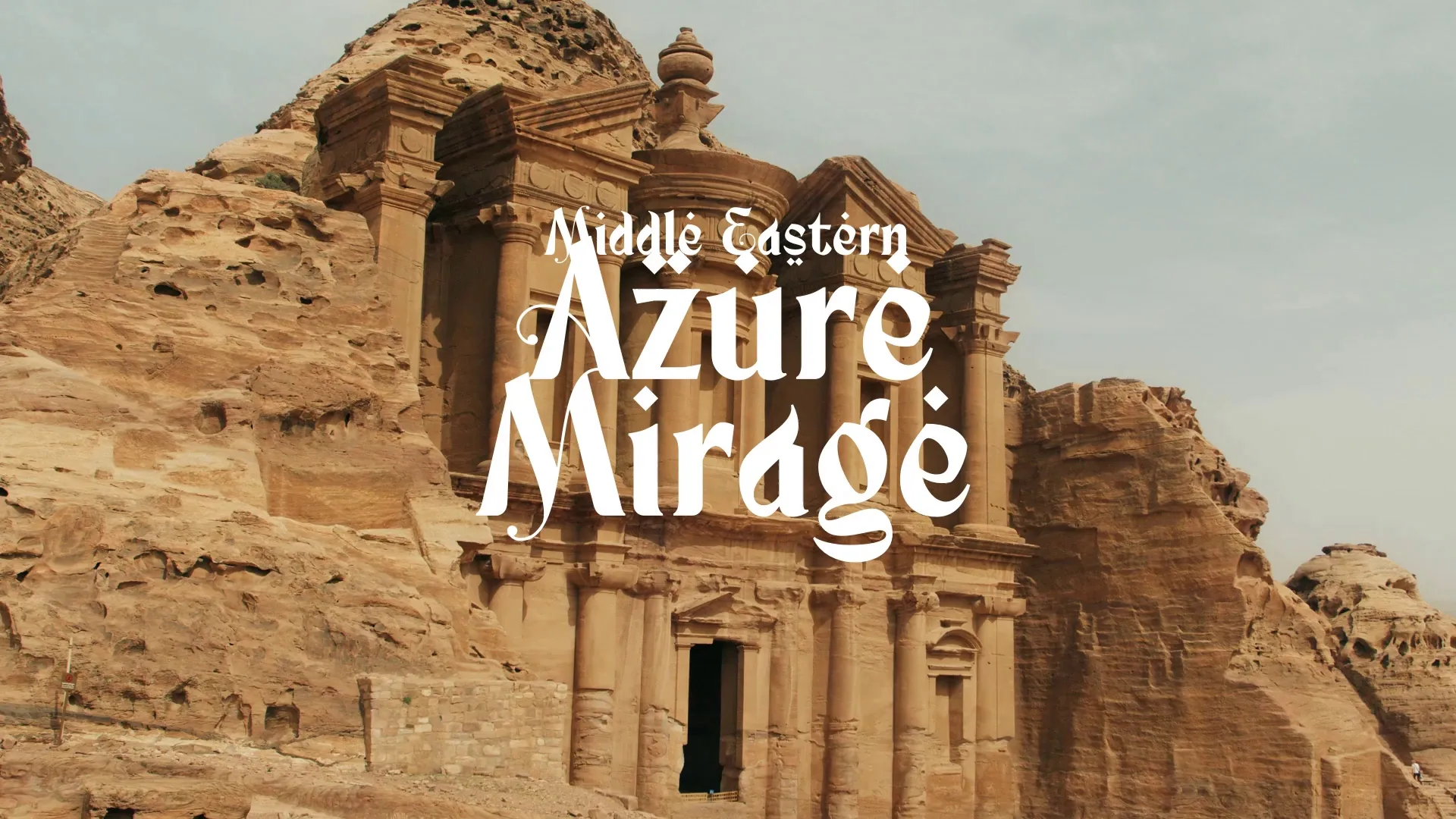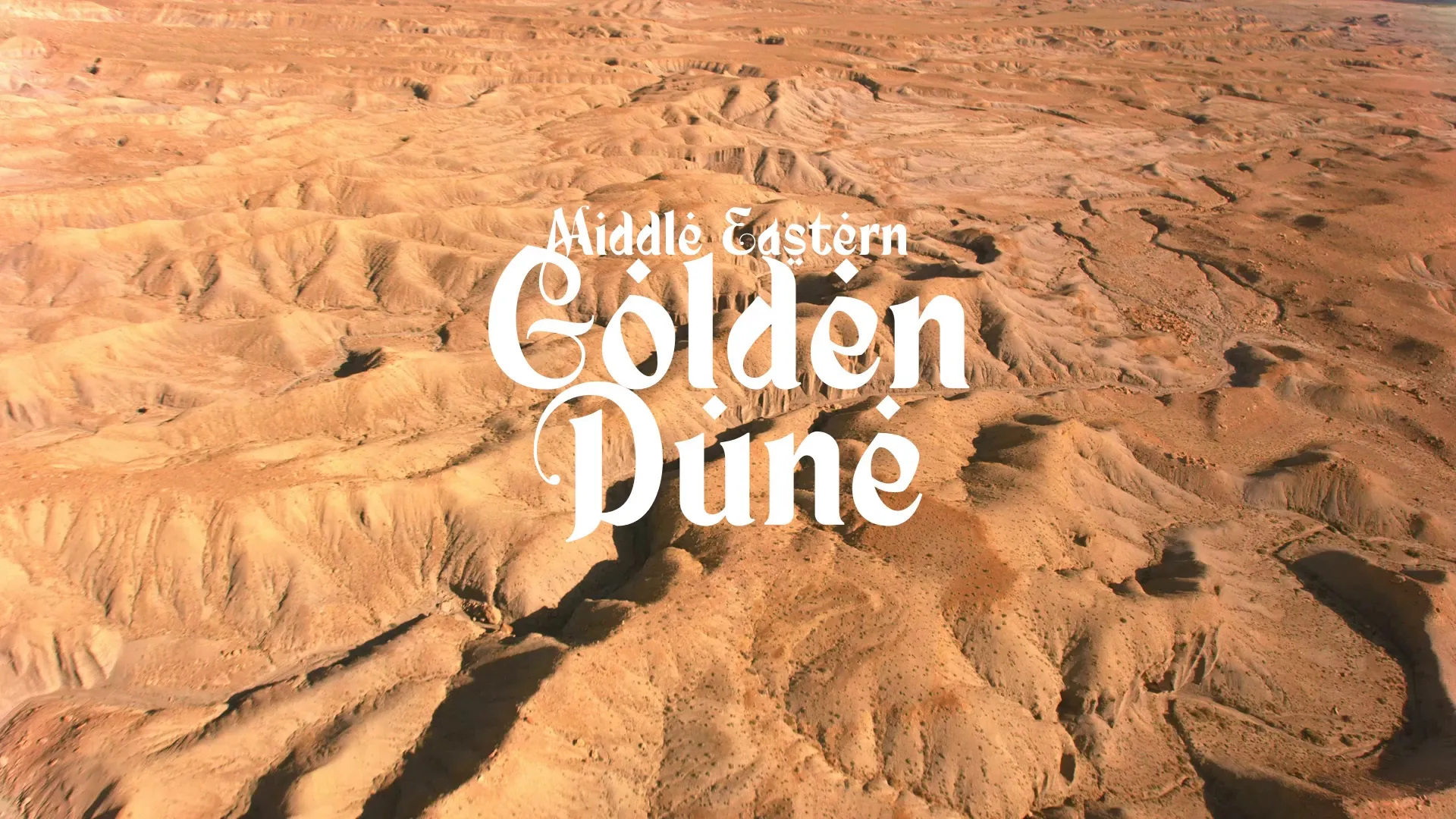Strafekit Asset Integration & Optimization: A Guide for Unreal Engine Developers
Strafekit offers a vast library of high-quality assets crucial for accelerating game development. Integrating these assets into Unreal Engine efficiently and optimizing them for performance is key to a smooth workflow and a polished final product. This guide provides practical steps and best practices for Unreal Engine developers.
Initial Integration: Importing Strafekit Assets
Properly importing Strafekit assets into Unreal Engine is the first critical step. Start by organizing your downloaded assets into logical folders before importing.
When importing 3D models (FBX files), ensure your import settings align with your project’s scale and coordinate system.
Always check the Combine Meshes option if the asset is intended as a single static mesh, or uncheck it for modular components.
For textures, import them directly into a dedicated ‘Textures’ folder within your asset’s directory.
Unreal Engine automatically detects common image formats like PNG, JPG, and TGA.
Material Setup and Instancing
After importing, creating efficient materials is paramount. Avoid creating new, complex materials for every texture set.
Instead, create a master material with common parameters like Base Color, Normal, Roughness, and Metallic inputs. Then, create material instances from this master material for each asset. This approach allows you to quickly adjust parameters for different assets without recompiling shaders, significantly improving iteration times and performance.
Common Integration Pitfalls and How to Avoid Them
Developers often encounter issues during asset integration. One common pitfall is incorrect scale, leading to assets appearing too large or too small. Always verify the asset’s scale in a 3D modeling software before importing or adjust the import scale factor in Unreal Engine.
Another issue is improper normal map compression, which can result in visual artifacts.
Ensure your normal maps are set to Normal Map compression settings in Unreal Engine’s texture editor.
Failure to do so can lead to lighting errors and an unnatural appearance.
Overlooking collision setup is also a frequent mistake, especially for complex static meshes. Use Unreal Engine’s built-in collision generation tools or create custom collision meshes in your 3D software for precise interactions. Remember that complex per-poly collision can be performance-intensive, so simplify where possible.
Optimization Techniques for Strafekit Assets
Optimizing your integrated assets is crucial for maintaining good performance, especially in larger projects. Leverage Level of Detail (LODs) for 3D models to reduce polygon count at a distance. Unreal Engine’s automatic LOD generation can be a good starting point, but manual adjustments often yield better results.
Texture optimization involves reducing texture resolution for less critical assets or using appropriate compression settings. For detailed information on getting your engine set up correctly, you might find this article useful: What are the System Requirements for Installing Unreal Engine?. Consider using texture atlases to combine multiple smaller textures into one, reducing draw calls.
Shader complexity can also impact performance. Minimize complex material functions and excessive instructions in your master materials. Profile your materials using Unreal Engine’s Shader Complexity view mode to identify bottlenecks.
Debugging Asset Issues
When issues arise, effective debugging is essential.
Use Unreal Engine’s Stat commands (e.g., Stat Unit, Stat FPS, Stat RHI) to monitor performance metrics.
These commands help pinpoint whether performance drops are related to CPU, GPU, or rendering.
The Visualize Texture Streaming mode can help identify textures that are not streaming correctly or are too large.
The Shader Complexity view mode, as mentioned, is invaluable for material debugging.
Additionally, the Mesh Editor allows you to inspect mesh properties, normals, and tangents directly within Unreal Engine, aiding in diagnosing visual glitches.
Create a free account, or log in.
Gain access to free articles, game development tools, and game assets.
.webp)
.webp)