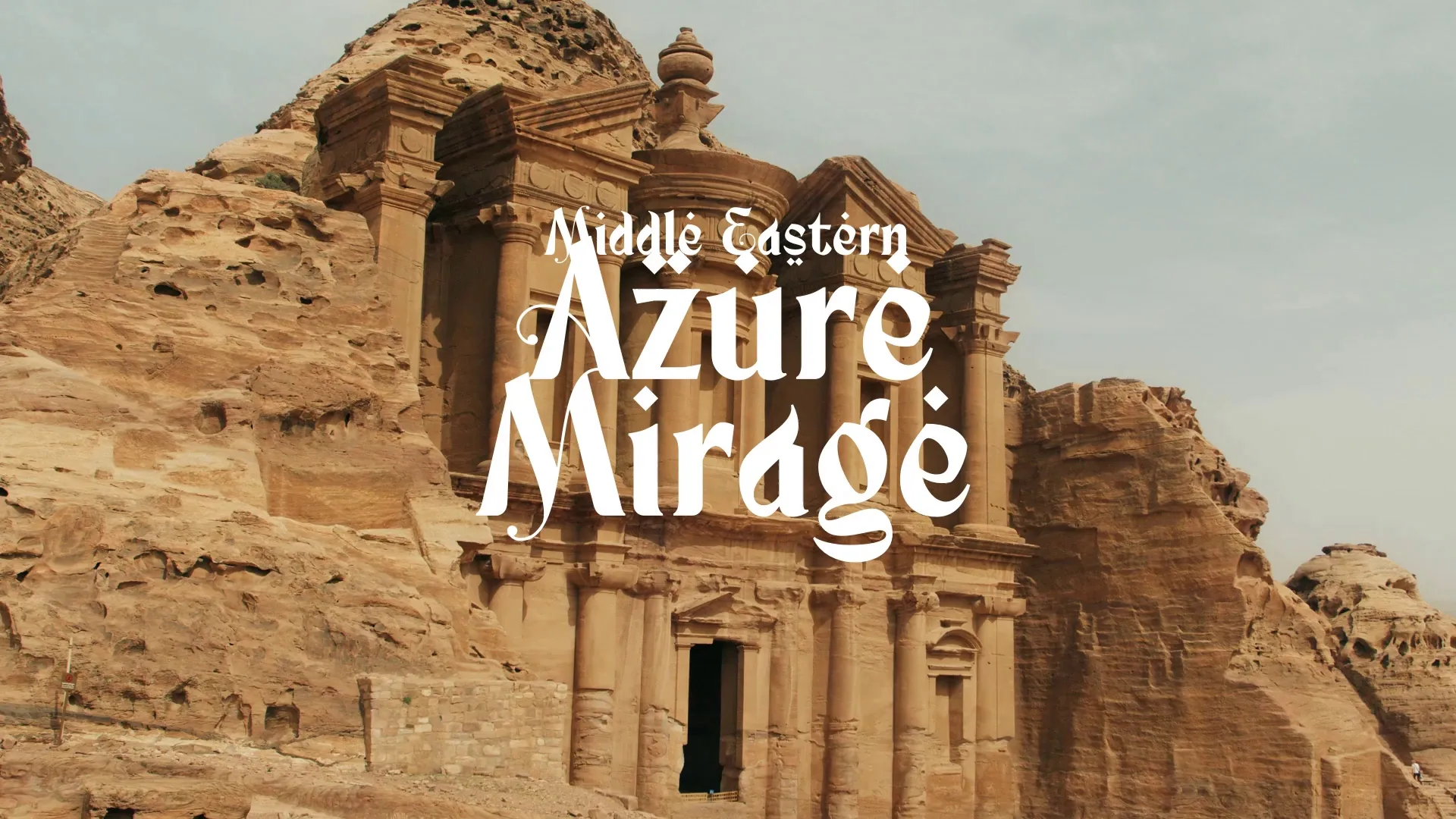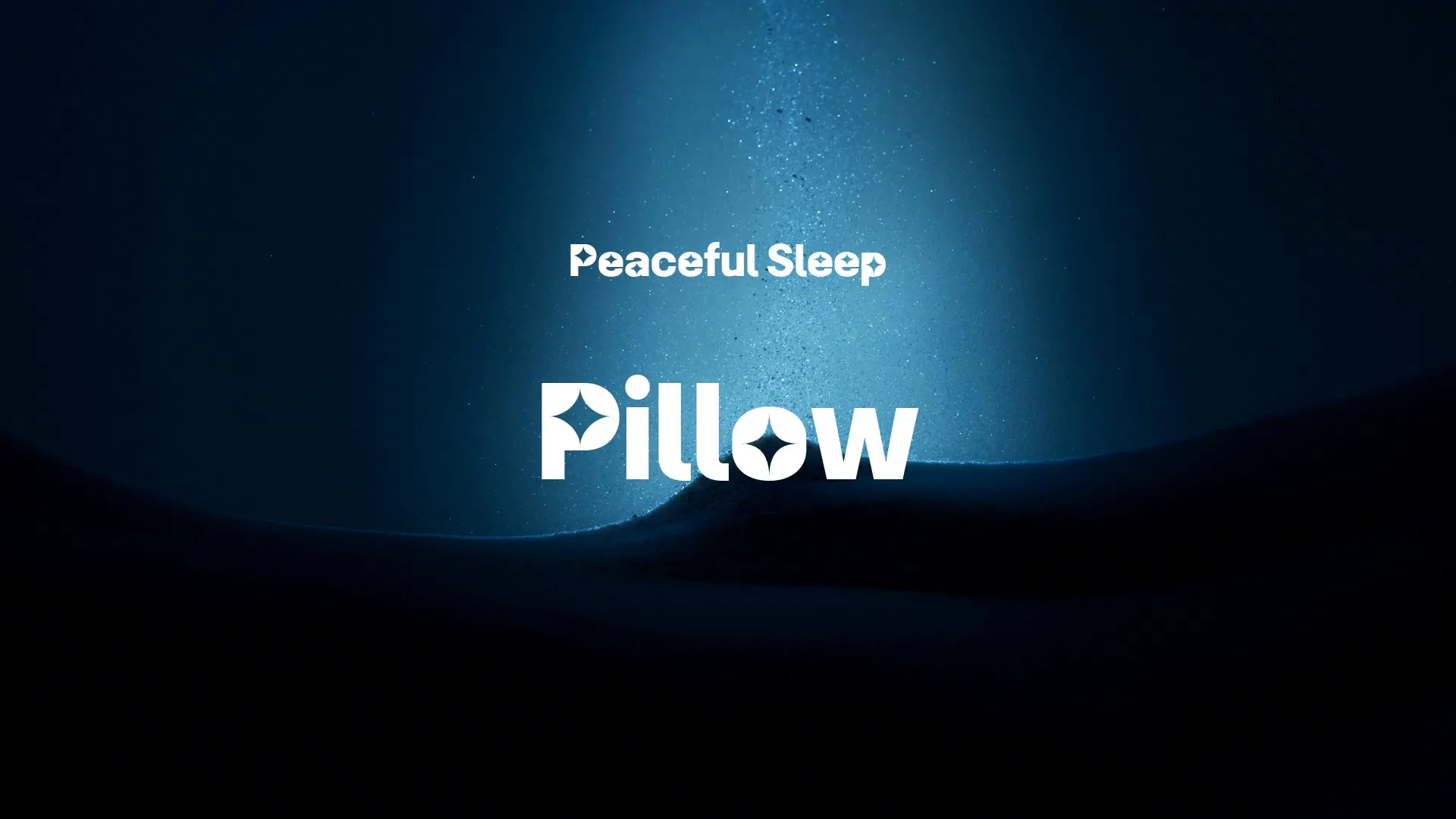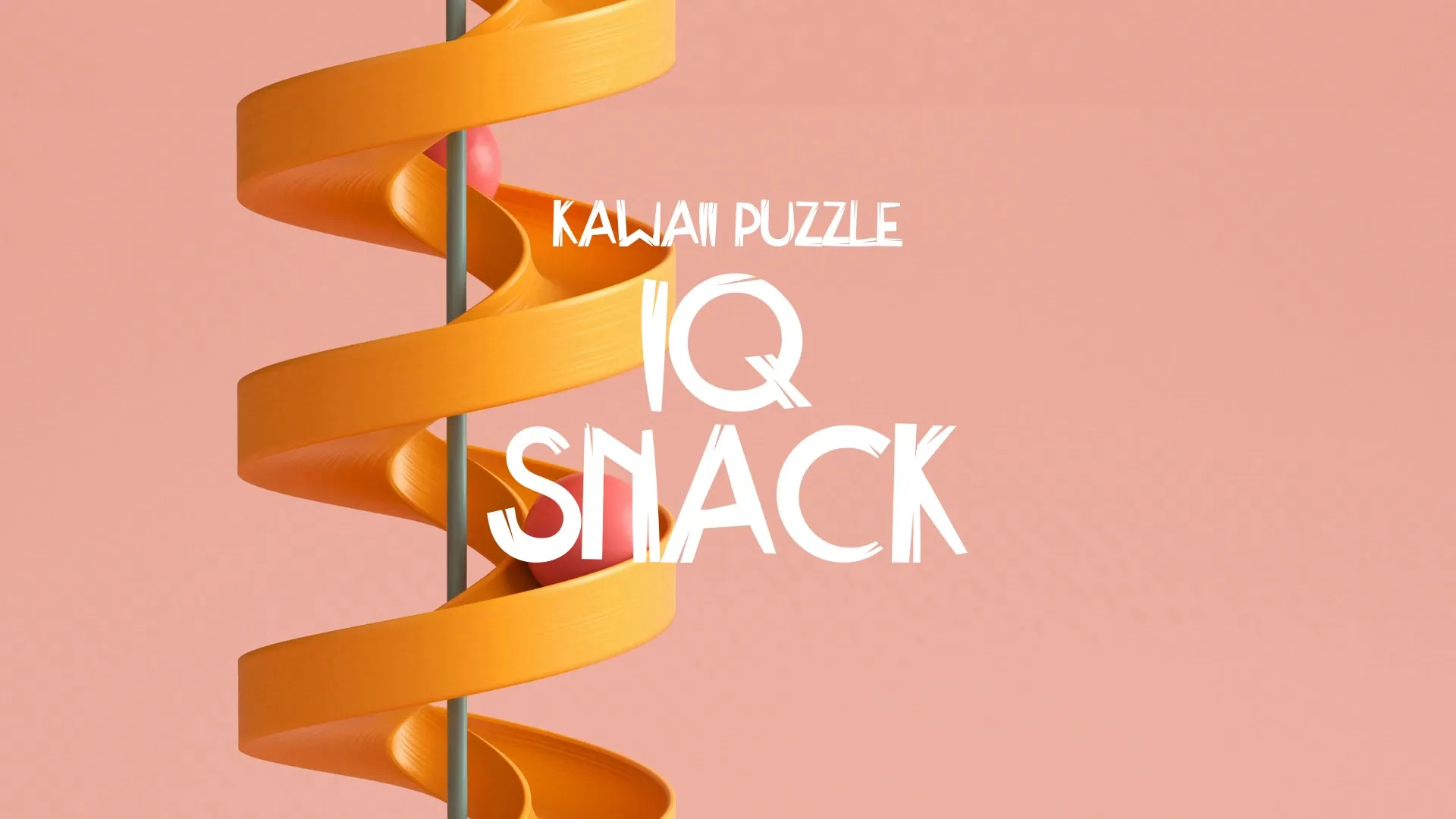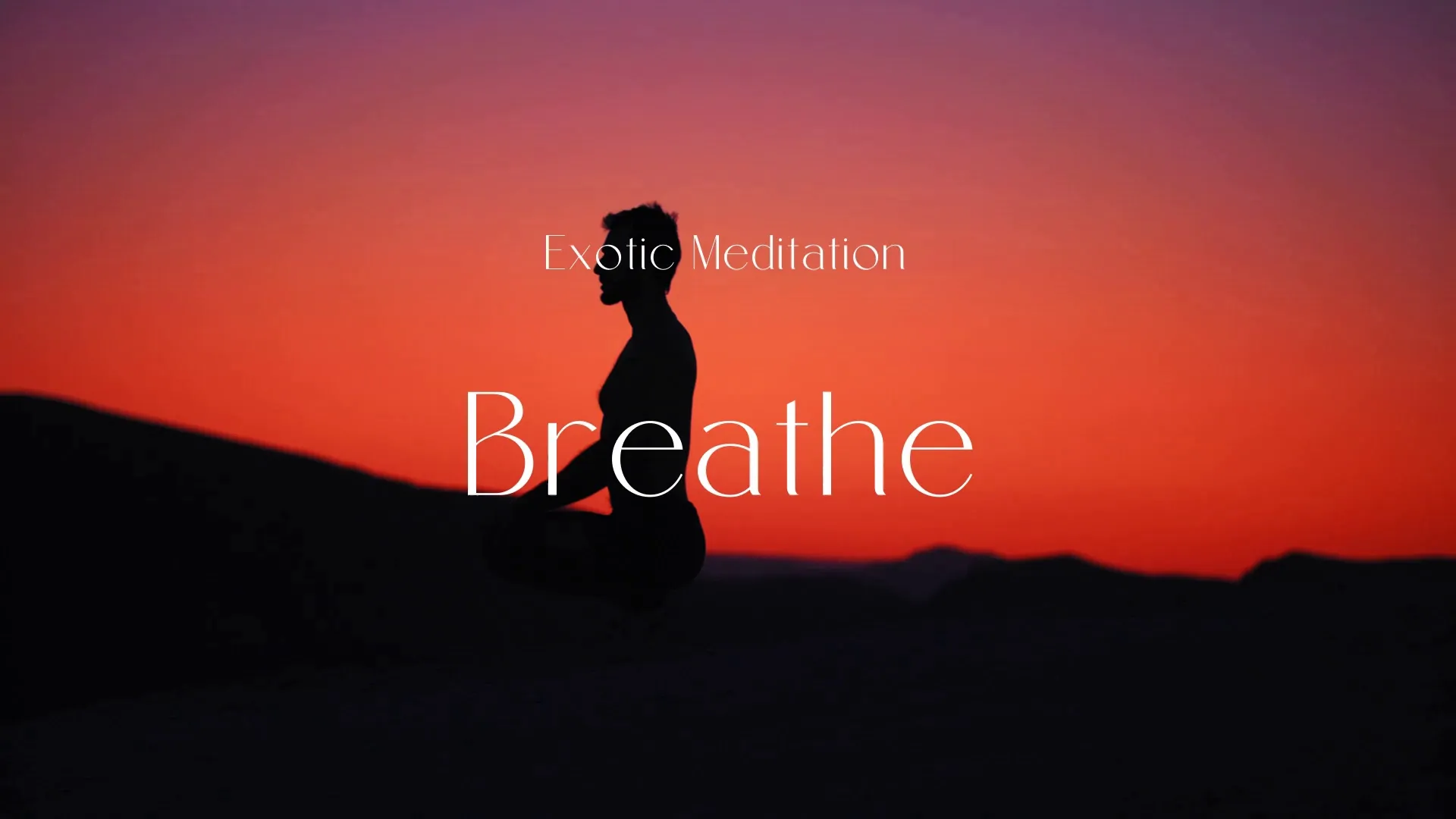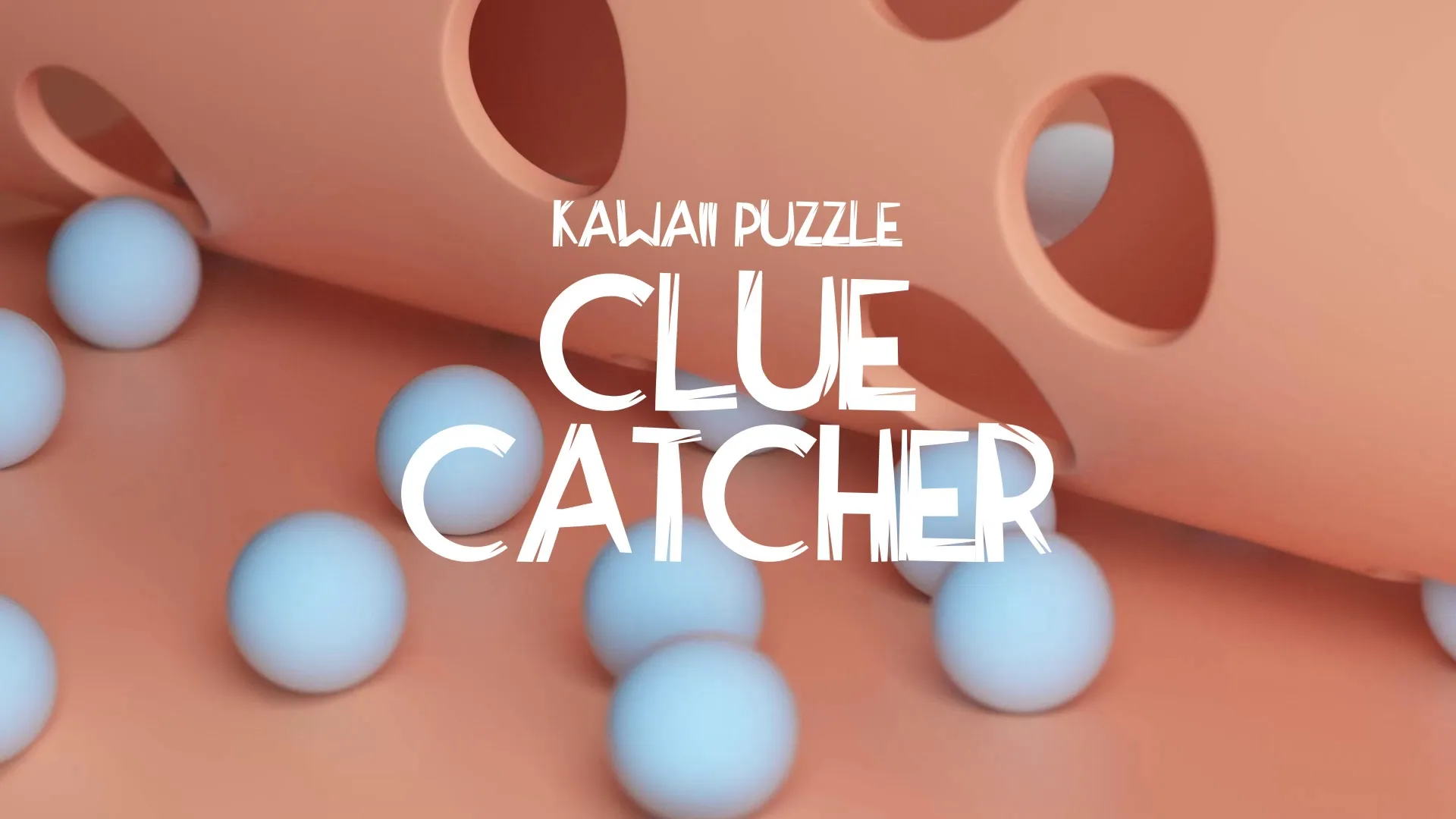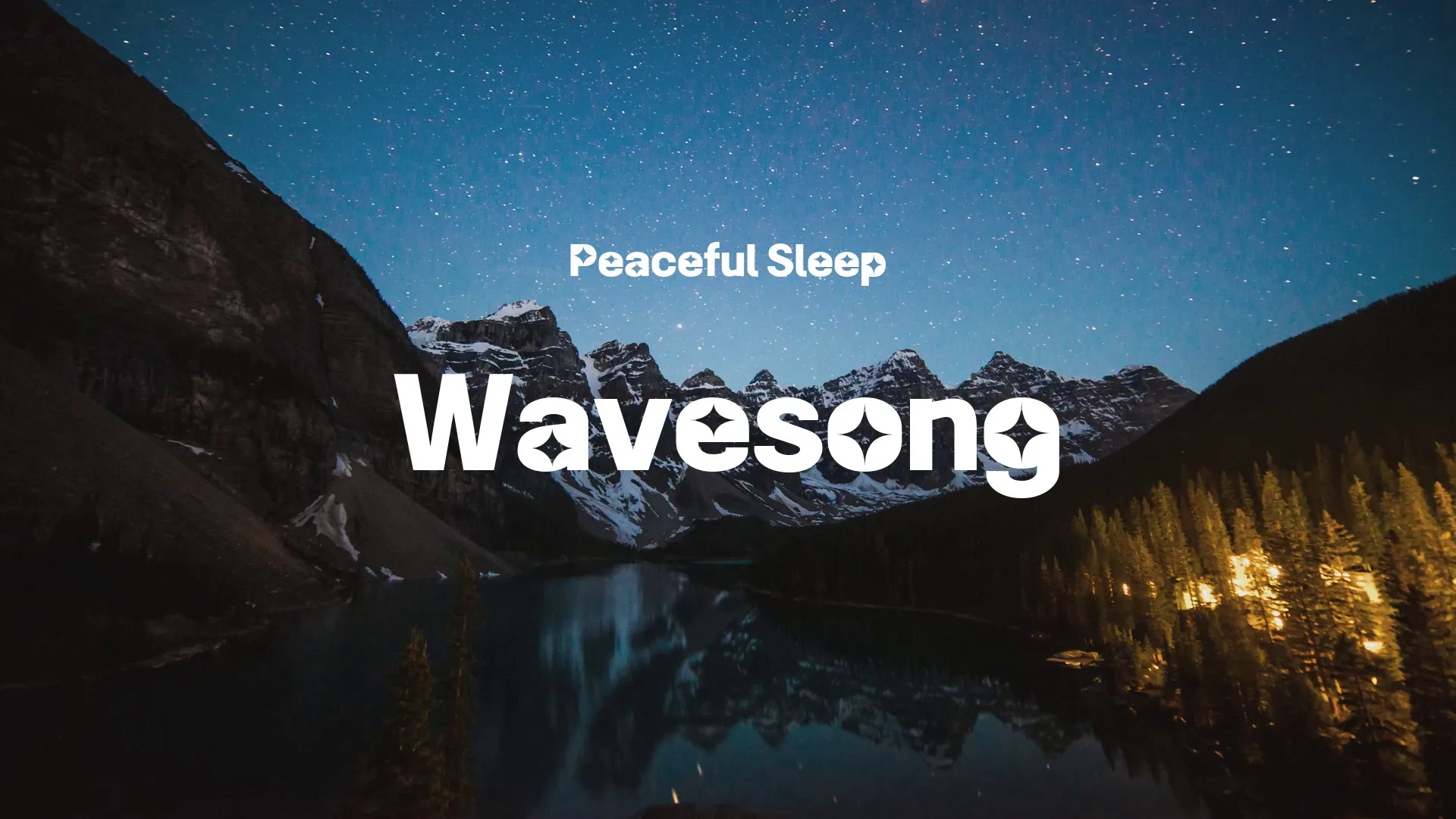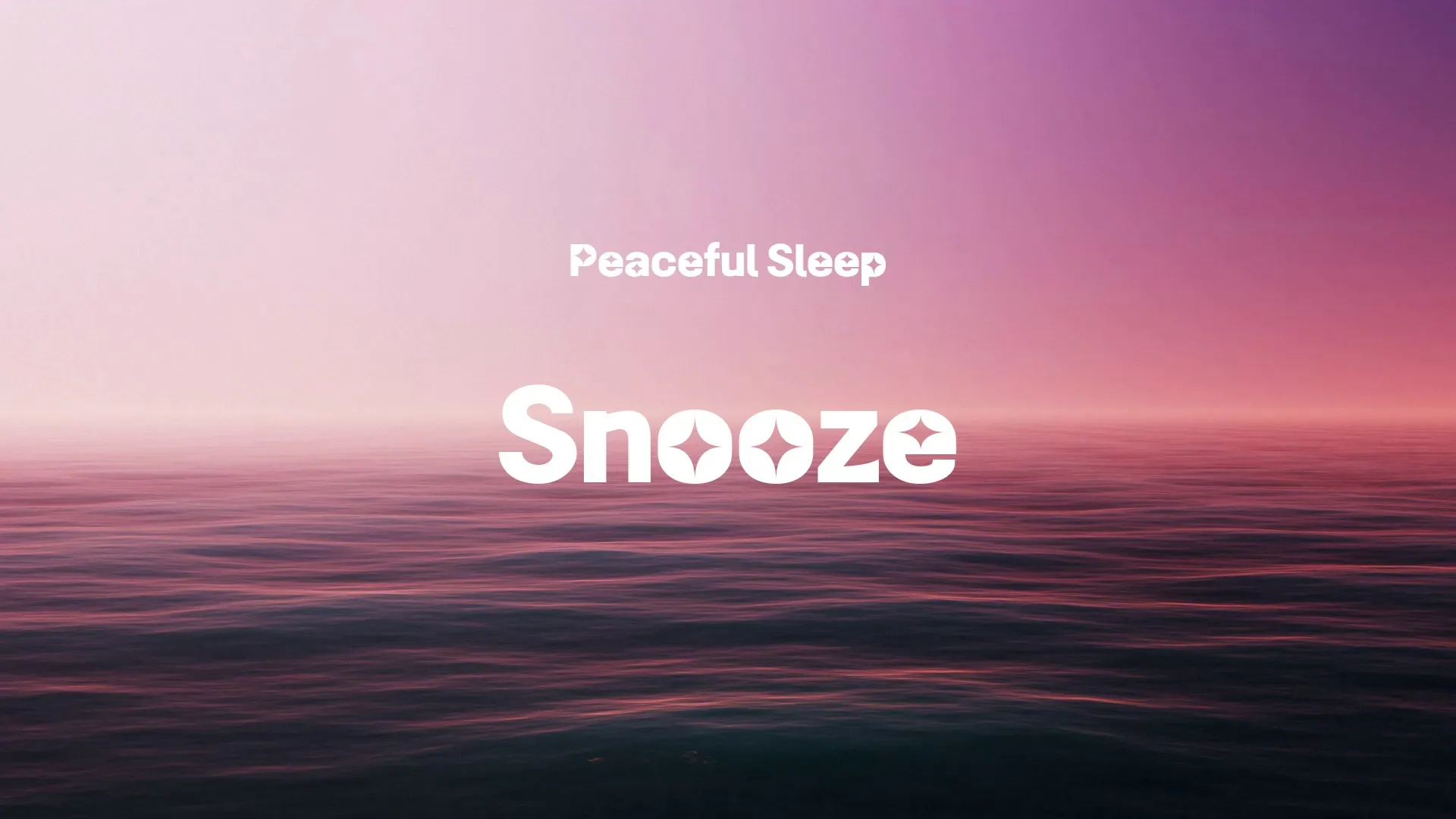Strafekit Asset Pipeline for Unity: Advanced 3D Model Import & Optimization
Strafekit Asset Pipeline for Unity: Advanced 3D Model Import & Optimization
Efficient asset pipelines are crucial for a resilient game development process, especially when dealing with 3D models. Improper import and optimization can lead to performance bottlenecks, increased build times, and frustrating debugging sessions. This guide explores how to leverage the Strafekit asset pipeline for advanced 3D model import and optimization within Unity.
Preparing Your 3D Models in Blender for Unity
The journey of a 3D model into Unity begins in your DCC (Digital Content Creation) tool, such as Blender. Proper preparation here saves significant time and effort later in the pipeline. Always ensure your model’s scale, rotation, and pivot points are correctly set before export.
Verify that all normals are consistently facing outwards to prevent rendering issues in Unity. If you encounter shading problems, a common fix involves Blender: How to Flip Normals.
Consolidate your mesh where possible and apply all transforms. This step prevents unexpected scaling or rotation issues once the model is imported into Unity. Organize your scene hierarchy logically, naming objects clearly, as this structure will transfer directly.
Exporting from Blender: The FBX Advantage
FBX is the industry standard for exchanging 3D data between applications, offering robust support for meshes, materials, animations, and skeletal data. When exporting from Blender, careful FBX settings are paramount for a smooth import into Unity.
Select only the objects you intend to export. In the FBX export dialogue, choose ‘Selected Objects’ to avoid bringing unnecessary scene data into your game engine. Set the scale to match Unity’s preferred scale (typically 0.01 for Blender’s default units, converting meters to centimeters).
Ensure ‘Apply Modifiers’ is checked for final mesh geometry. This bakes down any non-destructive modifiers, preventing Unity from attempting to interpret them. Also, confirm that ‘Tangent Space’ is set to ‘Face’ or ‘Edge’ to maintain correct normal mapping.
Importing FBX into Unity with Strafekit Principles
Once your FBX is ready, importing it into Unity should follow a structured approach to maintain pipeline efficiency. Dragging the FBX file directly into your Unity project’s Assets folder is the standard method.
Upon import, Unity will create an asset with various settings you need to configure. The Model tab allows you to adjust scale, rotation, and decide whether to generate colliders. For static environment pieces, enabling ‘Generate Colliders’ can be a quick setup.
Texture assignments occur in the Materials tab. Unity can automatically extract materials or allow you to manually assign them. Ensure your material names in Blender match those in Unity for easier linking.
Animations are handled in the Rig and Animation tabs. If your model contains animation, set the Rig to ‘Humanoid’ or ‘Generic’ depending on your character. Configure animation clips for playback and looping behavior.
Advanced Optimization Techniques in Unity
Optimization doesn’t stop at import; it continues within Unity to ensure peak performance. Mesh simplification is often necessary for distant objects or lower-end platforms.
Unity’s built-in Mesh Simplification tool can reduce polygon count while preserving visual fidelity. Experiment with different quality settings to find the right balance for your specific needs. This is particularly useful for reducing draw calls.
Create a free account, or log in.
Gain access to free articles, game development tools, and game assets.