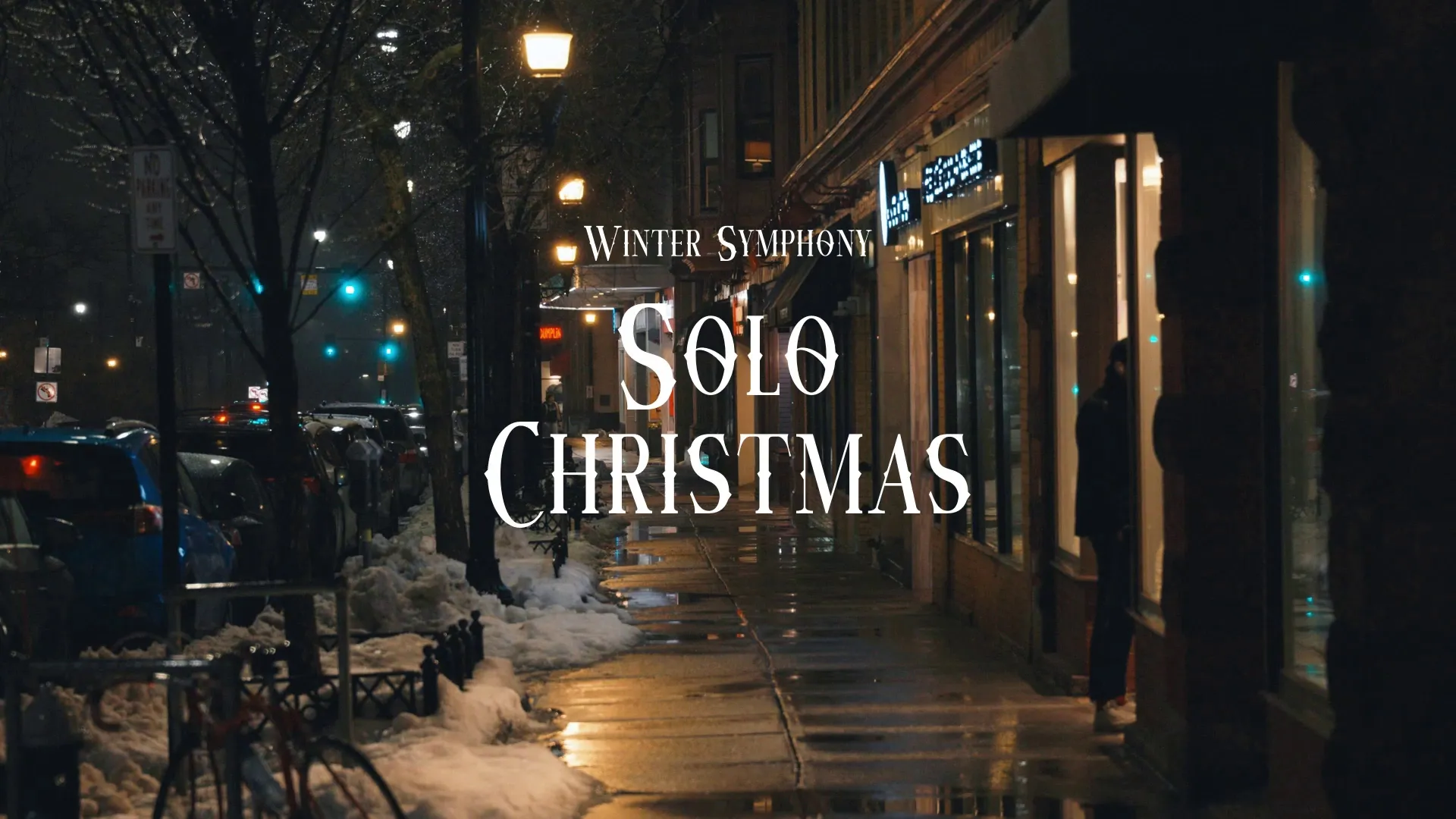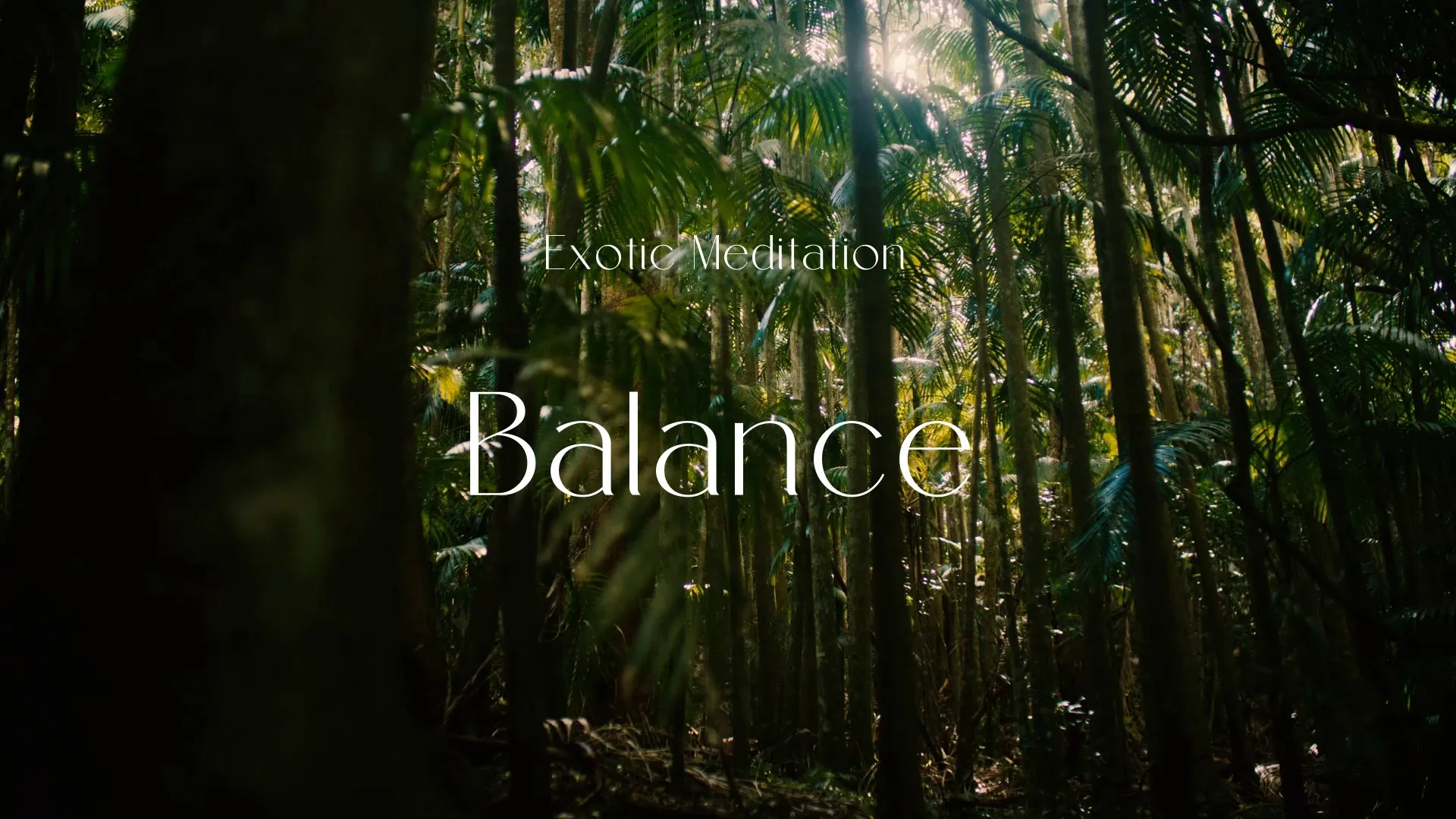Building a Dynamic Parkour System in Unity with Character Controller
The allure of a fluid, dynamic parkour system in your game is undeniable. Forget canned animations and simplistic movement; let’s talk about building a responsive parkour experience that feels genuinely empowering to the player. This isn’t just about jumping over obstacles; it’s about crafting a system where the environment becomes your playground. We’re diving deep into Unity’s Character Controller to make it happen, and I’ll show you why relying on it is far superior to Rigidbodies for tight, predictable movement.
Character Controller vs. Rigidbody: The Core Choice
Why Character Controller? Simply put: control. Rigidbodies are physics-based, meaning unpredictable results unless meticulously managed. For parkour, precision is paramount. The Character Controller gives us that precision, allowing us to dictate movement and collision responses directly. Think of it as puppet mastering versus letting the doll flail.
Setting up the Foundation
Start with a new Unity project. Create a new C# script called ParkourController. Attach this script, and a Character Controller component to your player GameObject.
using UnityEngine;
public class ParkourController : MonoBehaviour
{
private CharacterController controller;
public float moveSpeed = 5f;
public float gravity = -9.81f;
private Vector3 velocity;
void Start()
{
controller = GetComponent<CharacterController>();
if (controller == null)
{
Debug.LogError("Character Controller not found!");
enabled = false; // Disable the script if no controller
}
}
void Update()
{
// Ground check (simplified for brevity)
bool isGrounded = controller.isGrounded;
if (isGrounded && velocity.y < 0)
{
velocity.y = -2f; // Reset velocity when grounded
}
// Movement input
float x = Input.GetAxis("Horizontal");
float z = Input.GetAxis("Vertical");
Vector3 move = transform.right * x + transform.forward * z;
controller.Move(move * moveSpeed * Time.deltaTime);
// Gravity
velocity.y += gravity * Time.deltaTime;
controller.Move(velocity * Time.deltaTime);
}
}
Common Pitfall: Forgetting to assign the Character Controller in the Inspector. Always double-check your references!
Vaulting: Detecting and Animating
Vaulting is where things get interesting. We need to detect vaultable objects and trigger an animation. Raycasting is your friend here.
public float vaultDistance = 1.5f;
public float vaultHeight = 1.0f;
public LayerMask vaultableLayer;
public Animator animator; //Assign in the Inspector.
void Update()
{
//...Existing code...
if (Input.GetKeyDown(KeyCode.Space)) //Vault Input
{
Vault();
}
}
void Vault()
{
RaycastHit hit;
Vector3 raycastOrigin = transform.position + Vector3.up * 0.1f; //Slightly above ground
if (Physics.Raycast(raycastOrigin, transform.forward, out hit, vaultDistance, vaultableLayer))
{
//First, check if we can even stand on top of the object we're trying to vault.
Vector3 vaultTopCheck = hit.point + Vector3.up * vaultHeight;
if(!Physics.CheckSphere(vaultTopCheck, 0.2f)) //Check if there's anything blocking our vault *on top*
{
StartCoroutine(VaultAnimation(hit.point));
} else {
Debug.Log("Vault blocked above!");
}
} else {
Debug.Log("Nothing to vault!");
}
}
IEnumerator VaultAnimation(Vector3 vaultPoint)
{
animator.SetTrigger("Vault"); // Trigger the vault animation. Assumes you have a Vault animation
//Disable CharacterController during animation
controller.enabled = false;
float animationDuration = 1.0f; //Placeholder, get actual animation length if possible.
float timeElapsed = 0;
Vector3 startPosition = transform.position;
Vector3 endPosition = vaultPoint + Vector3.up * vaultHeight;
while (timeElapsed < animationDuration)
{
float t = timeElapsed / animationDuration;
//Smooth Lerp
transform.position = Vector3.Lerp(startPosition, endPosition, t);
timeElapsed += Time.deltaTime;
yield return null;
}
transform.position = endPosition; //Snap just in case.
controller.enabled = true;
}
Actionable Insight: The vaultableLayer allows you to selectively designate which objects are vaultable. Set up a new Layer in Unity (e.g., “Vaultable”) and assign it to any objects you want the player to be able to vault over.
Animation Notes: Ensure your Animator Controller has a “Vault” trigger and a corresponding animation. The coroutine simply moves the character to the end position, but in a real game you’d use root motion.
The Coroutine and The CharacterController: It is very important to disable the CharacterController when playing animations that move your character. If you don’t you can end up with unexpected results!
Wall Running: A Matter of Perspective
Wall running is more complex. We’ll use raycasts to detect walls and apply a “wall run” force.
public float wallRunDistance = 0.7f;
public float wallRunGravity = 2f;
public float wallRunSpeedMultiplier = 1.2f;
bool isWallRunning = false;
void Update()
{
//...Existing Code...
if (!controller.isGrounded)
{
CheckWallRun();
} else {
isWallRunning = false;
}
}
void CheckWallRun()
{
RaycastHit hitLeft;
RaycastHit hitRight;
bool wallLeft = Physics.Raycast(transform.position, -transform.right, out hitLeft, wallRunDistance);
bool wallRight = Physics.Raycast(transform.position, transform.right, out hitRight, wallRunDistance);
if (wallLeft || wallRight)
{
StartWallRun(wallLeft ? hitLeft : hitRight);
}
else
{
StopWallRun();
}
}
void StartWallRun(RaycastHit hit)
{
isWallRunning = true;
//Rotate Character Towards wall.
transform.rotation = Quaternion.LookRotation(-hit.normal);
//Apply WallRun Gravity
velocity.y -= wallRunGravity * Time.deltaTime;
//Increase speed
controller.Move(transform.forward * moveSpeed * wallRunSpeedMultiplier * Time.deltaTime);
}
void StopWallRun()
{
isWallRunning = false;
//Reset rotation gradually
transform.rotation = Quaternion.Slerp(transform.rotation, Quaternion.identity, Time.deltaTime * 5);
}
Challenge: Preventing “sticky” wall runs. The player shouldn’t get glued to the wall. Solution: Implement a timer. After a short duration, automatically stop the wall run, forcing the player to jump off.
Maintaining Player Control
The biggest challenge is maintaining control during parkour moves. Disabling the Character Controller during animations allows for smoother transitions and prevents the controller from interfering with the movement. You should also disable player input during animations.
Example:
bool isPerformingAction = false;
void Vault()
{
if (!isPerformingAction)
{
isPerformingAction = true;
RaycastHit hit;
Vector3 raycastOrigin = transform.position + Vector3.up * 0.1f; //Slightly above ground
if (Physics.Raycast(raycastOrigin, transform.forward, out hit, vaultDistance, vaultableLayer))
{
//First, check if we can even stand on top of the object we're trying to vault.
Vector3 vaultTopCheck = hit.point + Vector3.up * vaultHeight;
if(!Physics.CheckSphere(vaultTopCheck, 0.2f)) //Check if there's anything blocking our vault *on top*
{
StartCoroutine(VaultAnimation(hit.point));
} else {
Debug.Log("Vault blocked above!");
isPerformingAction = false; //Important: Reset the flag.
}
} else {
Debug.Log("Nothing to vault!");
isPerformingAction = false; //Important: Reset the flag.
}
} else {
Debug.Log("Already performing an action.");
}
}
IEnumerator VaultAnimation(Vector3 vaultPoint)
{
//Disable CharacterController during animation
controller.enabled = false;
float animationDuration = 1.0f; //Placeholder, get actual animation length if possible.
float timeElapsed = 0;
Vector3 startPosition = transform.position;
Vector3 endPosition = vaultPoint + Vector3.up * vaultHeight;
while (timeElapsed < animationDuration)
{
float t = timeElapsed / animationDuration;
//Smooth Lerp
transform.position = Vector3.Lerp(startPosition, endPosition, t);
timeElapsed += Time.deltaTime;
yield return null;
}
transform.position = endPosition; //Snap just in case.
controller.enabled = true;
isPerformingAction = false; //Re-enable
}
void Update()
{
if (!isPerformingAction)
{
// Ground check (simplified for brevity)
bool isGrounded = controller.isGrounded;
if (isGrounded && velocity.y < 0)
{
velocity.y = -2f; // Reset velocity when grounded
}
// Movement input
float x = Input.GetAxis("Horizontal");
float z = Input.GetAxis("Vertical");
Vector3 move = transform.right * x + transform.forward * z;
controller.Move(move * moveSpeed * Time.deltaTime);
// Gravity
velocity.y += gravity * Time.deltaTime;
controller.Move(velocity * Time.deltaTime);
if (Input.GetKeyDown(KeyCode.Space)) //Vault Input
{
Vault();
}
}
}
Real-World Applications
Imagine a sprawling city environment where players seamlessly flow between rooftops, using vaulting to clear obstacles, wall running to navigate tight spaces, and sliding under low barriers. This system could also be modified for games with stealth mechanics, such as quickly climbing and dropping down to avoid being seen.
Create a free account, or log in.
Gain access to free articles, game development tools, and game assets.
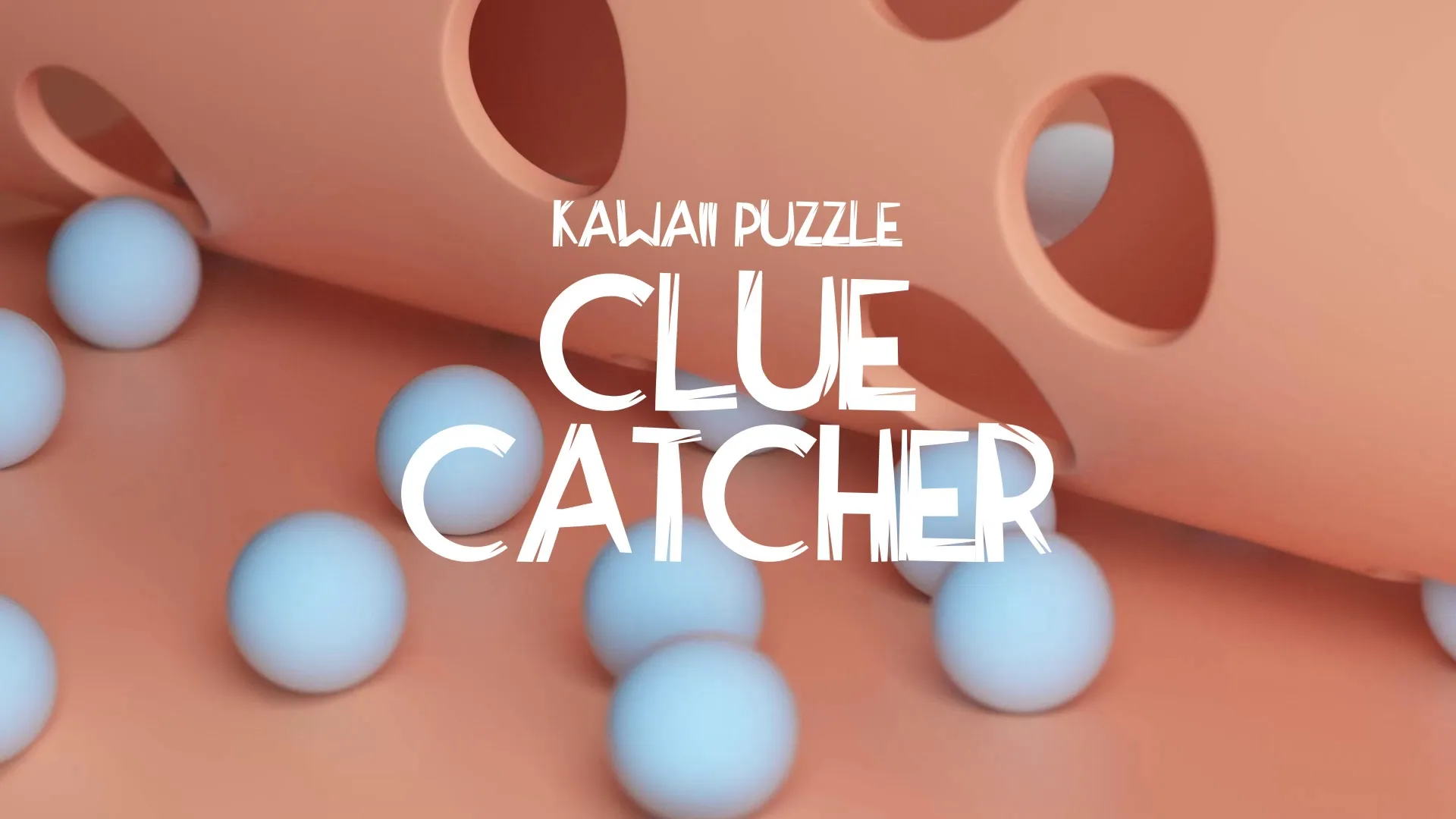



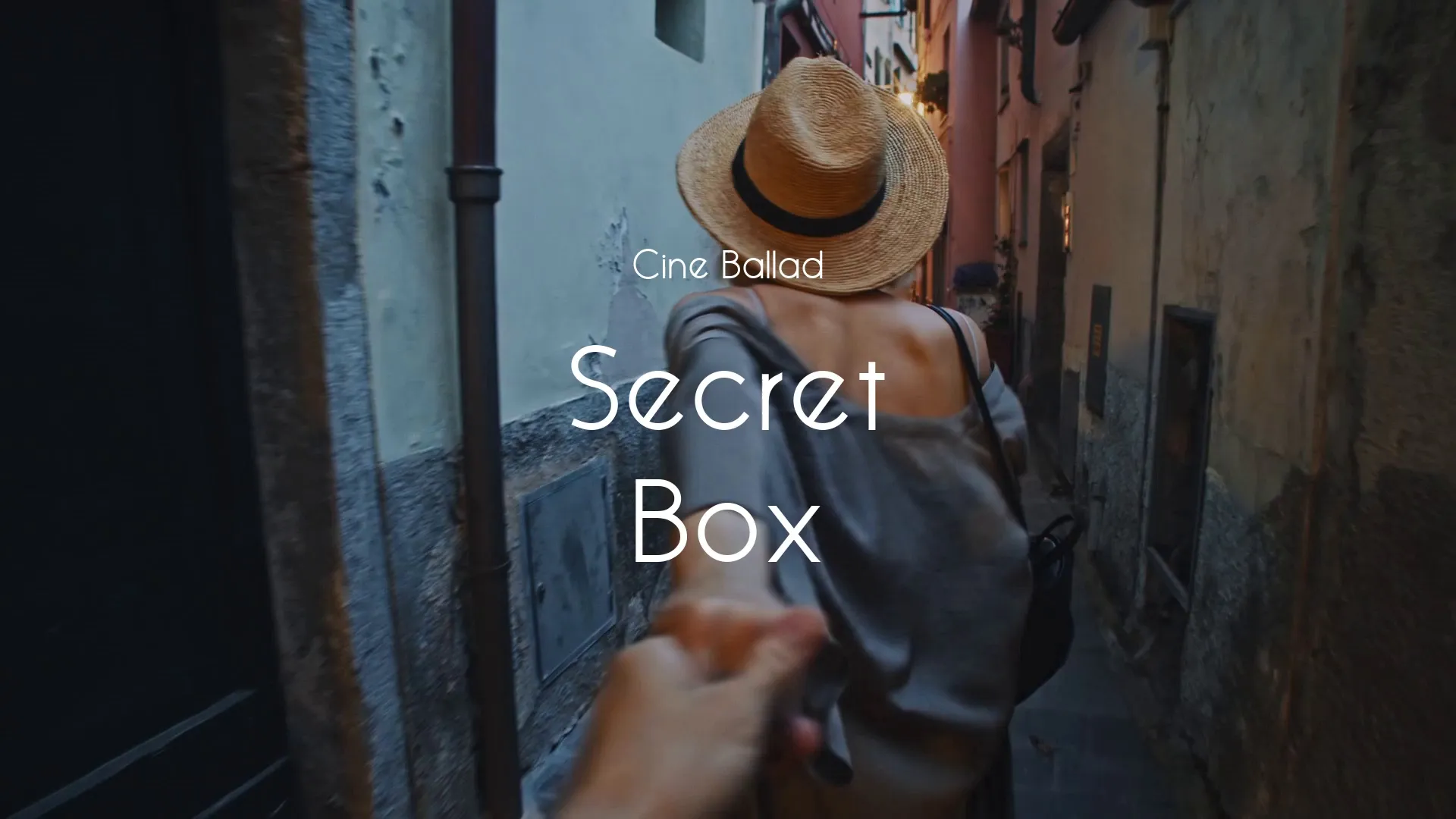

.webp)
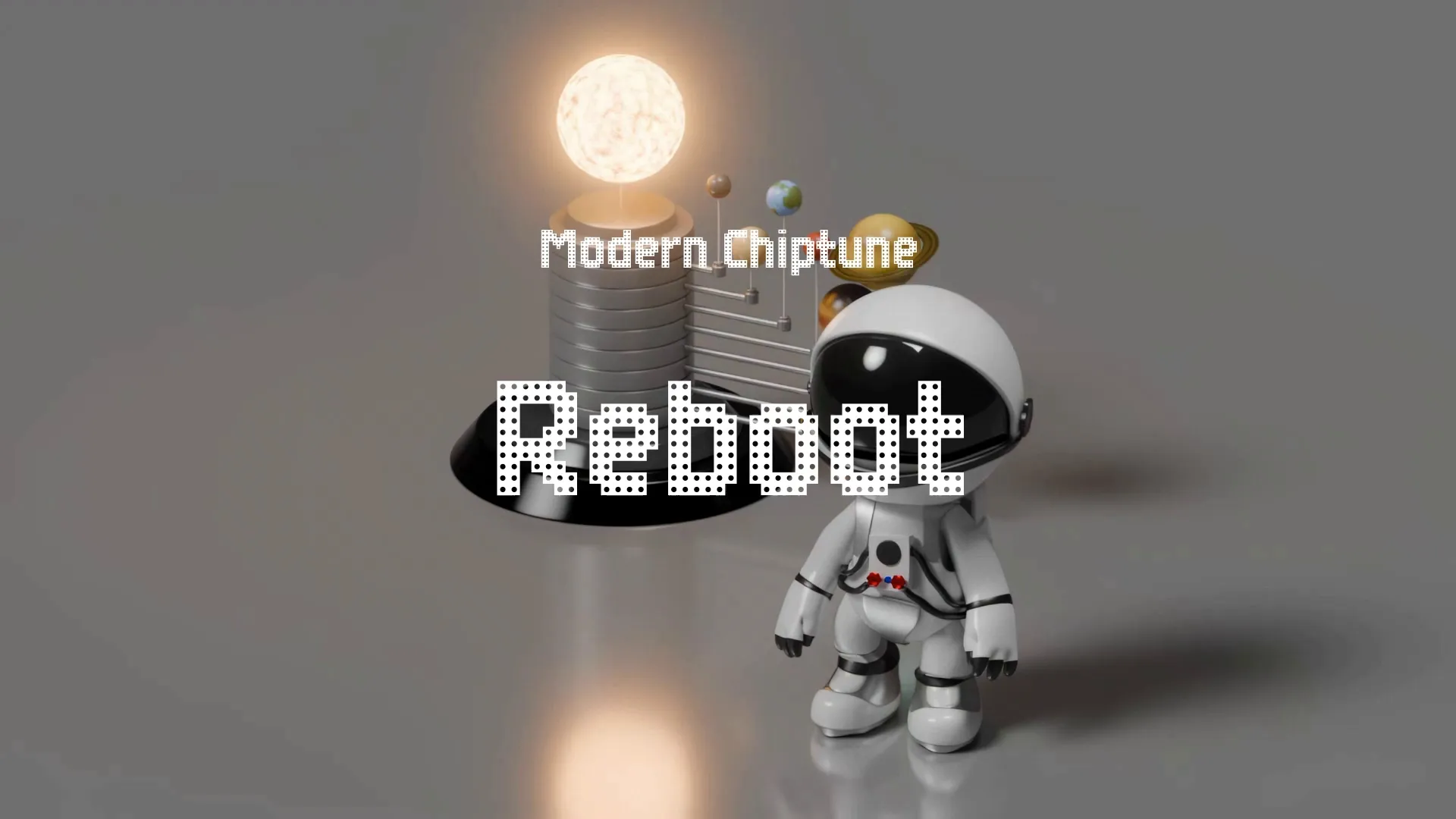

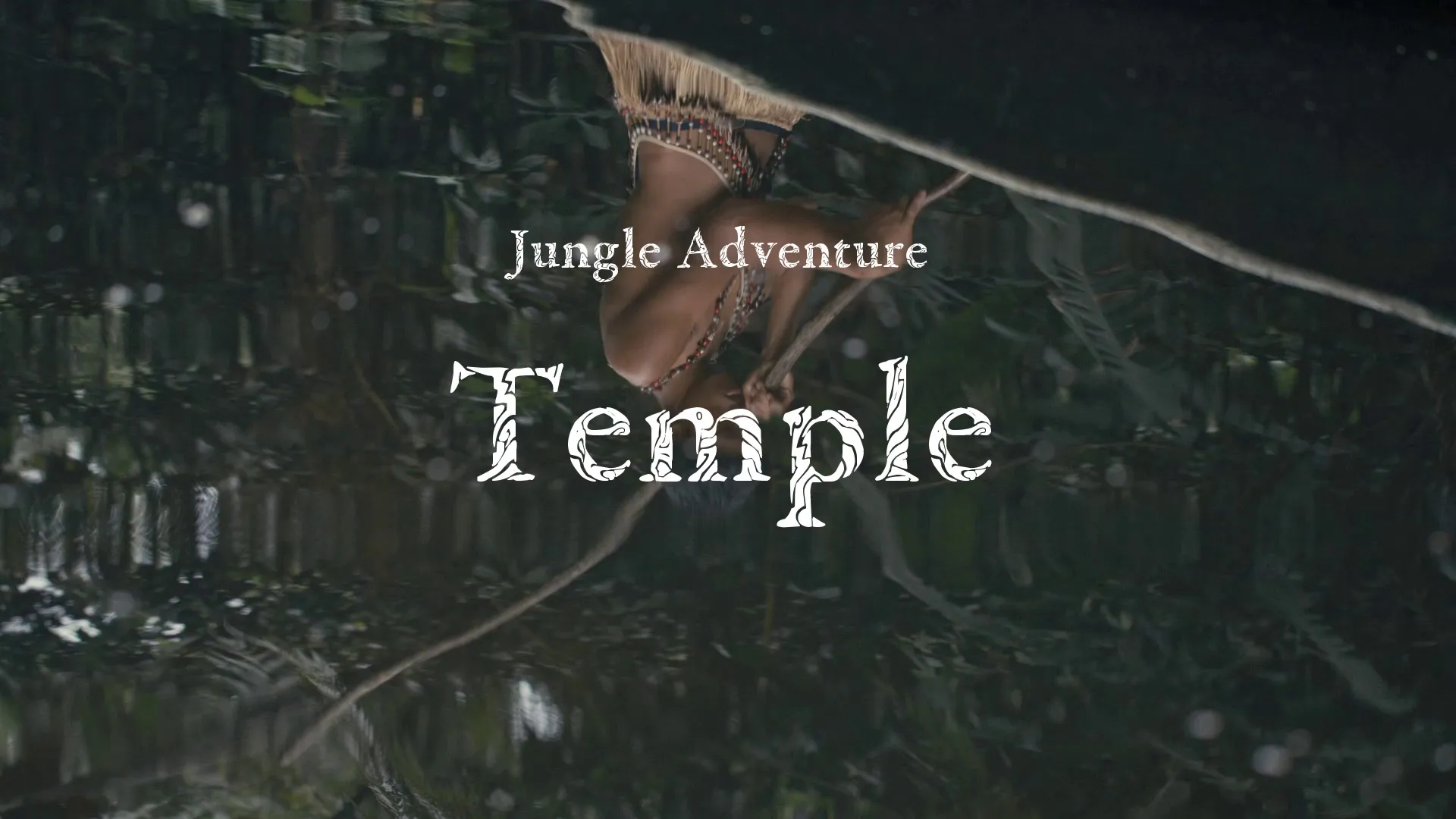


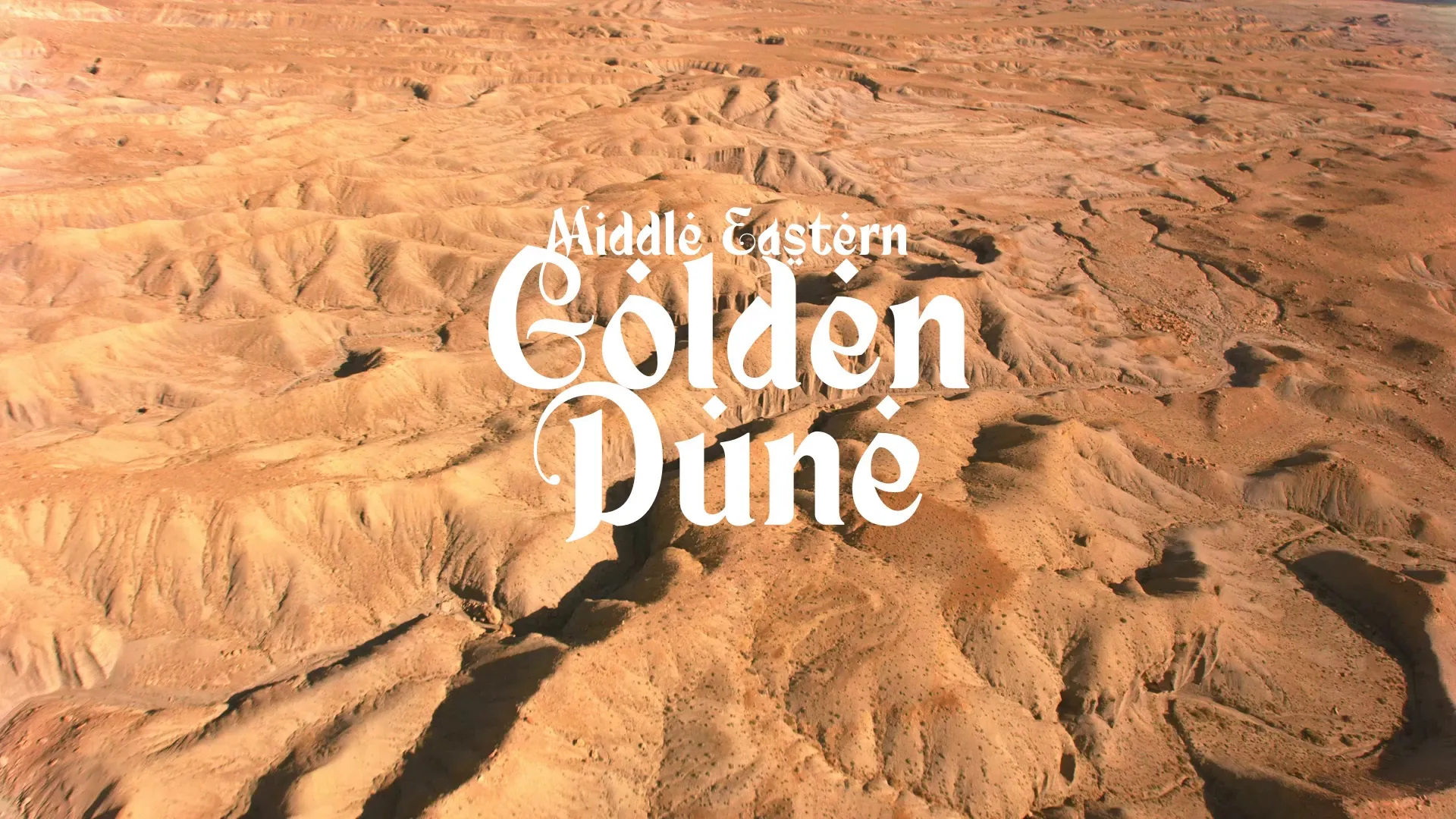


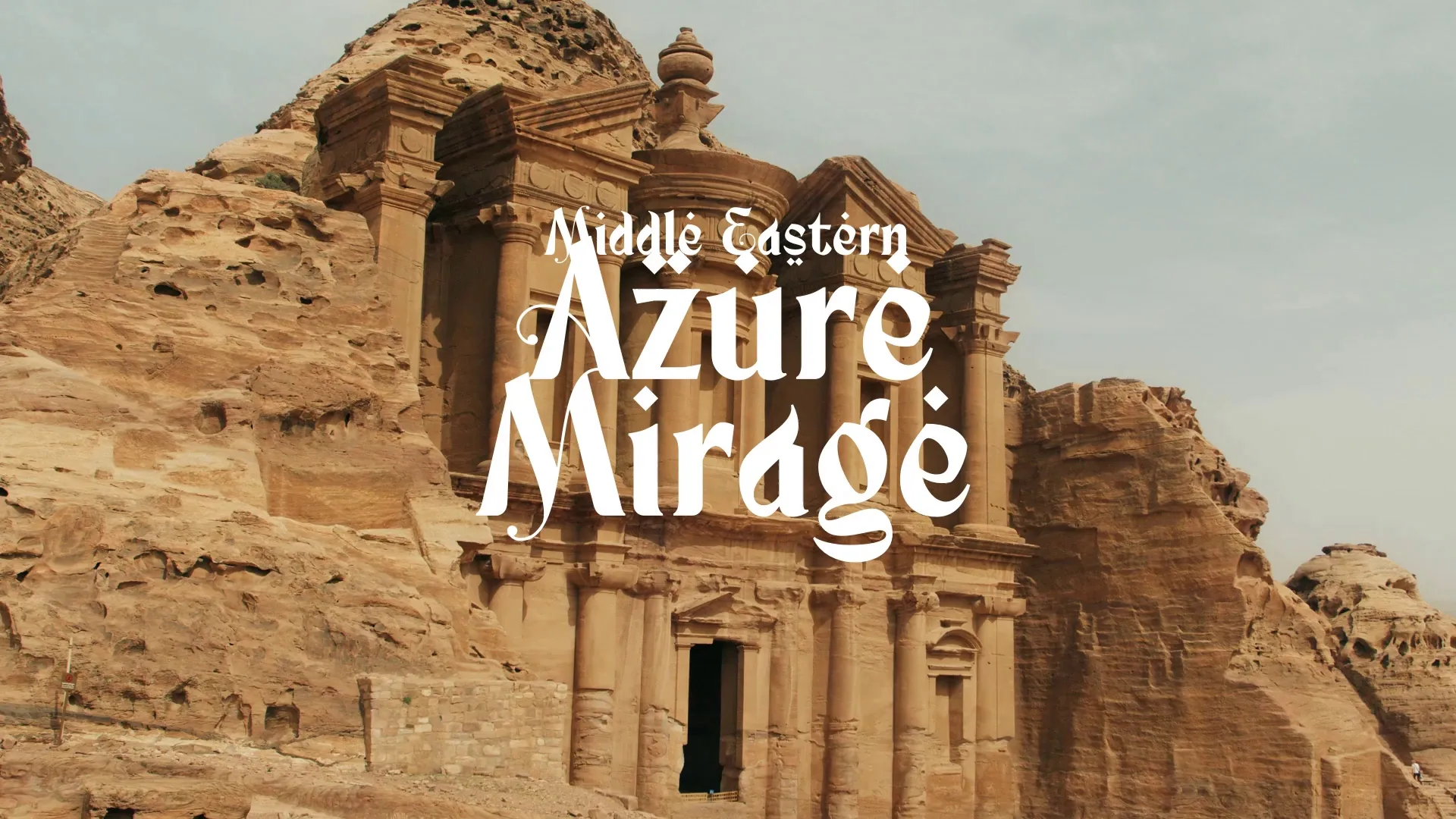

.webp)