Mastering Claustrophobic Horror VFX in Unity with Strafekit
Want to make your horror game truly terrifying? The secret lies in mastering subtle visual effects that build suspense and amplify scares, especially within confined spaces. In horror games, a feeling of claustrophobia – the dread of being trapped – can be a powerful tool. This article guides you through creating specific, chilling visual effects (VFX) for your horror game using assets readily available on Strafekit, even if you’re new to visual effects. You’ll learn how to build suspense, amplify scares, and disorient your players using fog, lighting, and distortion effects to create an immersive and unforgettable claustrophobic experience. By combining these VFX techniques with careful sound design, you can trap your players in a virtual nightmare.
Why Visual Effects Matter in Claustrophobic Horror Games
In horror, VFX aren’t just about looking pretty. They’re about amplifying fear and unease, and in claustrophobic horror, this is especially important. Consider how these effects can make a player feel trapped:
- Heightening the Sensation of Confinement: In a tight space, VFX can amplify the feeling of being trapped. Diminished visibility caused by fog or darkness makes the player feel lost and vulnerable. Distorted visuals can make walls seem to close in, creating a palpable sense of pressure. Imagine your player inching through a grimy, industrial hallway, the air heavy with a dense fog that limits their vision to just a few feet, the only light source an erratic, buzzing fluorescent lamp.
- Exaggerating Limited Visibility: Claustrophobia is fueled by the fear of the unknown, especially in confined spaces. Obscuring the environment with fog, shadows, and strategically placed light sources forces players to rely on their imagination, often conjuring far more terrifying scenarios than anything explicitly shown on screen. Think of the classic horror trope of a narrow, fog-filled corridor where the player can barely see a few feet ahead.
- Creating Psychological Pressure: Visual effects can manipulate the player’s perception of space, making them feel increasingly trapped and anxious. A well-timed screen distortion, coupled with a loud, echoing sound effect, can be far more effective than a complex monster reveal, especially when it reinforces the feeling of being sealed in. For instance, consider the effect of a subtle chromatic aberration effect when the player enters a particularly small room, simulating the character’s growing panic and disorientation. This can be further enhanced by warping or twisting corridors.
Creating Atmospheric Horror: Fog and Unstable Illumination
Fog and unstable illumination are classic horror tropes that, when combined effectively, can create a deeply unsettling, claustrophobic atmosphere. They play on our primal fears, creating a sense of vulnerability and unease, particularly when the player feels trapped with no escape.
Generating Ominous Fog
Goal: To create a dense, ominous fog effect that obscures the environment, limits visibility, and enhances the feeling of unease in tight spaces.
Strafekit Assets:
- 100+ Visual Effects - Environment, nature, loot, bubbles, rain, snow, and fog: Contains pre-made fog particle systems.
- Gaussian Blur: Softens the image and enhances the fog’s ethereal quality, making it feel more pervasive in confined areas.
Steps:
Import the 100+ Visual Effects - Environment, nature, loot, bubbles, rain, snow, and fog package into your Unity project.
Locate the “Fog_03” particle system prefab and drag it into your scene, placing it in a narrow corridor or small room to maximize the feeling of claustrophobia.
In the Inspector window, adjust the particle system’s properties to create the desired effect:
- Start Color: Set this to a dark gray (#333333) to create a denser, more ominous fog. A darker color will make the fog feel heavier and more oppressive, especially in a confined space.
- Start Size: Increase this to 2.0 to make the fog particles larger and more visible. Larger particles will create a more pronounced fog effect, obscuring the already limited environment more effectively.
- Start Speed: Slightly reduce this to 0.5 to slow down the fog’s movement and create a more lingering effect. Slower movement will make the fog feel more stagnant and unsettling, as if the air itself is heavy and oppressive.
- Shape: Experiment with the Shape module to control the fog’s overall form. Using a “Cone” shape with a narrow angle can create a directional fog effect, focusing the player’s attention down a specific, claustrophobic corridor.
- Velocity over Lifetime: This module allows you to add movement to the fog particles over their lifespan. By adding a subtle upward velocity, you can simulate rising fog, as if the fog is seeping up from the grimy floor, further enhancing the feeling of decay and confinement.
Add the Gaussian Blur post-processing effect to your camera:
- Create a new post-processing profile in your scene (see Unity’s Post Processing Stack overview for more details.)
- Add the Gaussian Blur effect to the profile.
- Set the “Blur Amount” to 2.0 to soften the image and further enhance the fog’s ethereal quality. Gaussian Blur softens the image by averaging the color of nearby pixels, making the fog look less like a distinct particle system and more like a natural, pervasive phenomenon filling the enclosed space.
Optimization: Reduce the particle count in the “Fog_03” prefab if you experience performance issues. Consider using Enhance to upscale the textures used in the particle system, allowing you to reduce the particle count without sacrificing visual quality. Transparent particles can cause “overdraw,” where the GPU has to render the same pixel multiple times, which can hurt performance. Try to minimize the number of overlapping particles. You can also reduce the blur amount of the Gaussian Blur effect. If you’re targeting mobile platforms, consider using lower-resolution particle textures and simpler shader effects. Use Unity’s Profiler tool to identify performance bottlenecks.
Creating Unstable Illumination
Goal: To create a realistic flickering light effect that adds to the atmosphere of a haunted environment. This flickering light simulates a failing power grid or a damaged light source, contributing to the overall feeling of unease and decay, especially when the player is trapped.
Strafekit Assets:
- Auto Exposure: Can be used to simulate the way the human eye adjusts to changing light levels, enhancing the realism of the flickering effect. As the light flickers, the auto-exposure will subtly adjust the overall brightness of the scene, making the effect feel more natural and unsettling.
- Any point light in your scene.
Steps:
- In the Unity editor, go to
GameObject > Light > Point Lightto add a point light to your scene. Place the light in a narrow, enclosed hallway or near a decrepit object to accentuate the feeling of decay and abandonment. The flickering will draw the player’s eye to these areas, heightening their sense of unease and confinement. - Create a new C# script named “FlickeringLight” and attach it to the point light.
- Open the script in your code editor and paste the following code:
using UnityEngine;
using System.Collections;
public class FlickeringLight : MonoBehaviour
{
public float minIntensity = 0.5f; // Minimum light intensity
public float maxIntensity = 1.5f; // Maximum light intensity
public float flickerSpeed = 0.1f; // Time between intensity changes
private Light lightSource;
void Start()
{
lightSource = GetComponent<Light>();
StartCoroutine(Flicker());
}
IEnumerator Flicker()
{
while (true)
{
lightSource.intensity = Random.Range(minIntensity, maxIntensity); // Randomize intensity
yield return new WaitForSeconds(flickerSpeed); // Wait for the flicker speed
}
}
}
- Adjust the script’s variables in the Inspector window to fine-tune the flickering effect:
minIntensity: The minimum intensity of the light. Lowering this value will make the light dimmer during its faintest flicker.maxIntensity: The maximum intensity of the light. Increasing this value will make the light brighter during its strongest flicker. The difference between the min and max is key.flickerSpeed: The time (in seconds) between each intensity change. A smallerflickerSpeedwill result in faster flickering, creating a more frantic and unstable effect.
Alternative Methods:
Instead of a script, you could also create a flickering light effect using animation curves in Unity’s animation system. This can give you more precise control over the flickering pattern.
Optimization: Ensure only important lights in your scene are flickering to minimize performance impact. To further optimize, consider using light cookies to add shadows and detail to the flickering light, making the effect more visually interesting without increasing the number of light sources. Also, bake static lighting to reduce real-time calculations. You can use Copilot to get advice on optimizing your lighting for performance.
Integrating Sound
To truly sell the effect of oppressive fog and failing lights, consider these sound design elements:
- Distant, muffled sounds: Add sounds of dripping water (Water Drip impact Wet from the Cinematic Punch SFX Pack could work) or distant groans that seem to be coming from within the walls. This creates a sense that the player is not alone and that something is lurking just beyond the fog.
- Electrical buzzing and crackling: Use looping sound effects of electrical buzzing and crackling to emphasize the instability of the light source. Vary the volume and pitch of these sounds to create a more dynamic and unsettling effect. The Organic Fart SFX Pack includes some sounds that can be manipulated to achieve this effect.
- Close, echoing breaths: Use subtle sound of the player character’s breath, amplified and slightly distorted, to create a feeling of being trapped inside their own head. As the player’s panic increases, so can the intensity of the breathing sounds.
Distorting Reality: Shaders for Claustrophobic Psychological Horror
Psychological horror often relies on distorting the player’s perception of reality. Shaders can be used to achieve this effect, creating a sense of unease and unreliability, especially when the player feels trapped in a small space.
Radial Blur for Disorientation
Goal: To create a visual distortion effect that disorients the player and enhances the feeling of unease using a radial blur, making them feel trapped and vulnerable.
Strafekit Assets:
- Radial Blur Screen Shader: Creates a radial blur effect that can be used to simulate disorientation or altered states.
Steps:
- Import the Radial Blur Screen Shader into your Unity project.
- Attach the shader to your camera by adding it to a post-processing volume in your scene.
- Adjust the shader’s parameters to achieve the desired distortion effect:
- Blur Center X/Y: Controls the center of the blur effect. Experiment with different values to find the most disorienting position. Setting the blur center slightly off-screen can create a subtle sense of unease, as if the player’s vision is slightly skewed within the confined space. Animating the blur center can draw the player’s eye to a specific point in the scene, perhaps a blocked exit, enhancing the feeling of being trapped.
- Blur Strength: Controls the intensity of the blur. Use lower values for subtle effects, like a character feeling lightheaded, and higher values for more intense experiences, like a panic attack triggered by being in a small room. Start with a value of 0.1 and increase it gradually until you achieve the desired effect.
- Blur Radius: Controls the radius of the blur effect. A larger radius will affect a wider area of the screen, creating a more pervasive sense of distortion and confinement. A smaller radius (e.g., 0.2) can create a subtle sense of unease, while a larger radius (e.g., 0.8) can be used to simulate full-blown panic.
Optimization: Radial blur can be performance-intensive. Use it sparingly and consider reducing the blur strength and radius to improve performance. On mobile platforms, consider using a lower-resolution render texture for the post-processing effect.
Warping and Twisting for Spatial Distortion
Use shaders to subtly warp and twist the geometry of the scene, creating a sense that the environment is unstable, unreliable, and closing in on the player. This is especially effective in confined spaces. The Triplanar Shader can be used subtly for this.
- Use Cases:
- Make corridors feel narrower and ceilings feel lower, exacerbating the feeling of claustrophobia in a haunted house or asylum setting. Apply a subtle warp effect to the walls using the Triplanar Shader, making them appear to subtly shift and contort. This will create a sense that the environment is alive and hostile.
- Simulate the effects of a character’s psychological breakdown, where their perception of space is distorted. Combine the warping effect with a desaturated color palette and the sound of distorted breathing to create a truly disorienting experience.
- Enhance the visual impact of surreal or dreamlike sequences where the environment seems to be shifting and changing around the player. Use the Triplanar Shader to create a pulsing, breathing effect on the walls.
Shader Parameters:
When using the Triplanar Shader for warping, pay attention to these parameters:
- Scale: Adjust the scale of the triplanar mapping to control the size of the textures used for the warping effect. Smaller values will create a more subtle distortion, while larger values will create a more pronounced effect.
- Blend Sharpness: Controls the sharpness of the blending between the different planes of the triplanar mapping. Lower values will create a smoother transition, while higher values will create a more distinct separation.
- Displacement Amount: This is the key parameter for warping. Subtly animate this value over time to create a sense that the walls are breathing or shifting.
Enhancing Claustrophobia with Sound Design
Sound is crucial for building a sense of claustrophobia. Use close, echoing sounds to enhance the feeling of being in a tight space. Here are some Strafekit SFX packs that would be particularly effective:
- Organic Fart SFX Pack: While seemingly odd, these sounds, used subtly, can create a sense of unease and bodily discomfort, enhancing the feeling of being trapped and vulnerable. Use these to create subtle creaking noises in the environment, suggesting the structure is unstable and ready to collapse.
- Consider the Miasma, Whispers, and Occult horror packs by Andrew Chambers Music.
- Cinematic Punch SFX Pack: The impact sounds can be used to simulate objects falling or shifting within the confined space, further emphasizing the feeling of being trapped and surrounded.
Combining Effects for Maximum Claustrophobic Impact
The true power of these VFX lies in combining them to create layered, complex effects. Here are some examples:
- Claustrophobic Industrial Setting: Combine dense fog with a low-hanging point light that flickers erratically due to the Auto Exposure. This combination limits the player’s view and creates harsh, dancing shadows that make the confined space feel even smaller and more menacing. Adding the Sinister Depths / Horror music track, with its echoing industrial sounds, will heighten the sense of confinement. Supplement this with the sound of dripping water and distant, metallic groans to create a truly unsettling atmosphere. The occasional distant scream or whisper will add to the feeling that the player is not alone.
- Hallucination Sequence: Combine Radial Blur Screen Shader with warping and twisting and a shifted color palette to create a disorienting and unsettling experience where the player feels like the walls are closing in. Accompany this with the sound of rapid breathing and a distorted heartbeat. Add a subtle chromatic aberration effect to the edges of the screen to further enhance the feeling of disorientation.
- Security Camera Feed: If your game uses found footage or security cameras in cramped security rooms, the Pixelize Screen with ASCII Characters, Custom Fonts & Icons, Post-Processing Effects, Adjustable Colors asset would be useful, especially if you want to simulate a degraded or malfunctioning camera in a cramped, isolated environment. Add static and visual noise to further enhance the sense of unease. Overlay the security camera feed with a looping sound effect of static and interference to emphasize the unreliability of the technology. The distant sound of a security guard snoring can create a false sense of security, which can be quickly shattered by a sudden jump scare.
Conclusion
By strategically using Strafekit assets and implementing the techniques described above, you can create truly terrifying and immersive visual effects for your horror game, trapping your players in a nightmare of claustrophobic dread. Remember to focus on building tension, delivering impactful scares, and optimizing for performance. Use Nextframe’s Copilot to brainstorm claustrophobic level design ideas and to troubleshoot any VFX issues you encounter.
Ready to trap your players in a virtual nightmare? Head over to Strafekit and start experimenting with the dense fog, Auto Exposure, and Radial Blur Screen Shader assets. Then, share your terrifying creations with the Wayline community using #ClaustrophobicWaylineHorror and contribute to the growing library of claustrophobic horror game design techniques! This article builds on the “Indie Game Development Success” content pillar.